Video Playback (WinCE)
Overview
This article demonstrates how video can be played using DirectShow in C and C#. For more information on DirectShow, see MSDN.
Video Playback in C
- Demo project can be downloaded here.
- To build the project, navigate to Build menu in Visual studio and click Build Solution.
- Click Deploy solution in the Build menu to deploy the application.
- Goto My Device > Program Files > vcpp_video_playback_demo. Double click on the vcpp_video_playback_demo.exe to run the application.
Following GUI will open with different controls (Single click on video or press Esc key to switch from full screen mode to normal mode).
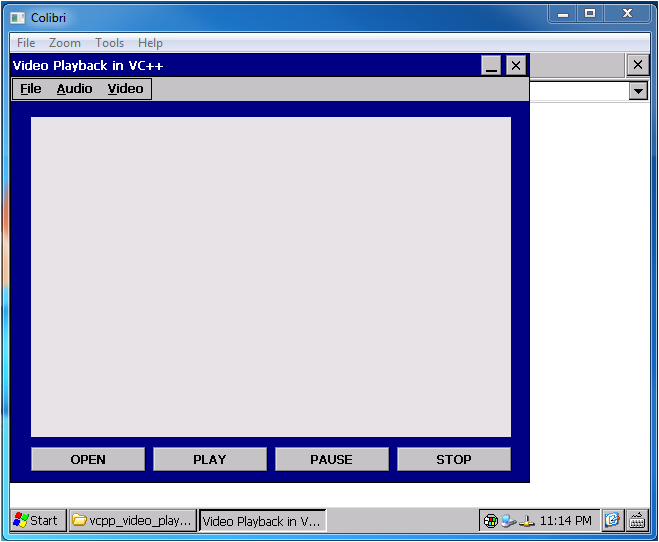
Video Playback in CSharp
- Demo application can be downloaded from here.
- Navigate to Solution Explorer in visual studio > Right Click on Solution > Properties > Devices.
- Uncheck "Deploy the Latest version of the .NET Compact Framework (including Service Packs)".
- Build and deploy the project on your WinCE device.
- Download and Install .NET Compact Framework directly to the FlashDisk of the device from here.
- Go to My Device > Program Files > vcsharp_video_playback_demo and run the application vcsharp_video_playback_demo.exe.
Following GUI will open with different controls (Double click on video to toggle between full screen mode and normal mode).
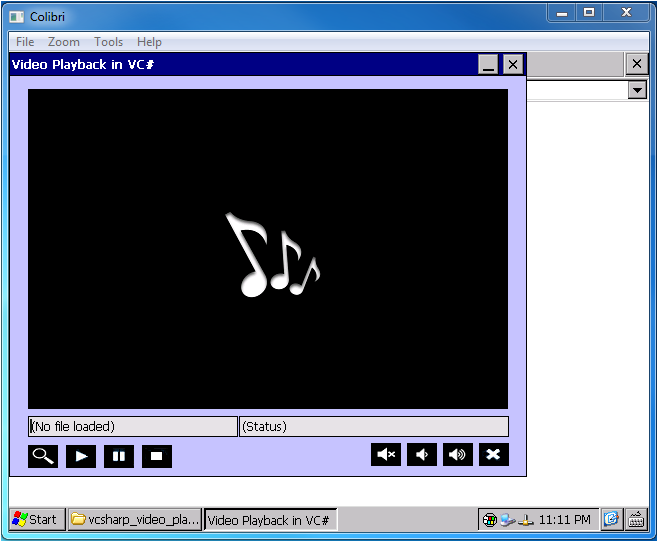
Microsoft does not provide a managed API for DirectShow.
The vcsharp_video_plyback_demo uses DirectShow.net library functions from the 3rd party DirectShowLib-2005.dll.
Documentation related to this library and its licence is given here.
DirectShow Registry Settings
For the Colibri T20/T30 and Apalis T30 modules, the delay between the video stream and the audio stream can be adjusted to achieve synchronous playback.
[HKLM\Software\NVIDIA Corporation\NVDSHOW]
Nvdshow_AVSync_Offset=dword:400 ; delay in milliseconds
The default delay is 400ms.