Updating the Operating System with Torizon Cloud
Overview
As seen in the previous lessons, Torizon Cloud is capable of updating single devices or fleets and, so far, you have been introduced to application updates. In this lesson, you will learn how to deploy OS updates. It is important to understand some concepts:
- Toradex provides out-of-the-box continuous OS updates of Torizon OS integrated into Torizon Cloud through a Continuous Delivery system.
- You are able to focus on application development while Toradex ensures that your OS stays up-to-date, which is especially important from a security perspective.
- It is possible to upload your own custom version of Torizon OS to Torizon Cloud, which is a feature available on-demand. Contact us to learn more.
In this section, you will:
- Update the Operating System of your device using Torizon Cloud
Typographic Conventions
Throughout the Toradex documentation, the following typographic conventions are used:
$ (dollar sign) Command in the host computer (e.g. your PC)
$ Command in your PC
$$ (double dollar sign) Command in a container in the host computer (e.g. your PC)
$$ Command inside a container in your PC
# (hashtag) Command in the target device/board (e.g. Linux terminal)
# Command in the target board, e.g. Colibri iMX6
## (double hashtag) Command inside a container in the target device (Torizon)
## Command inside a container in Torizon
> (greater-than sign) Command in the bootloader (e.g. U-Boot console)
> Command in the Bootloader
No symbol: Command output
$ Command waiting for output
Output
Prerequisites
This is a requisite for the entire Quickstart, but our Torizon Cloud app will run on any browser, on any Linux, Windows or MacOS.
For this lesson:
- At least one device added to Torizon Cloud as explained in the previous lessons
Step 1
In your SoM's terminal, check your board's current Torizon OS version by running the following command:
# hostnamectl
In this example, we used the TorizonCore version TorizonCore 5.7.0+build.17 (dunfell). Be sure to copy and paste this information into a text editor so you can refer to it later.
Static hostname: apalis-imx8-07006378.toradex.int
Icon name: computer
Machine ID: ae7a03cc06844da8b92f5156b1b87563
Boot ID: 41f8b9109ab3431999184426c091e0d3
Operating System: TorizonCore 5.7.0+build.17 (dunfell)
Kernel: Linux 5.4.193-5.7.0+git.f78299297185
Architecture: arm64
Step 2
Go to the device page again and initiate an update in your device:
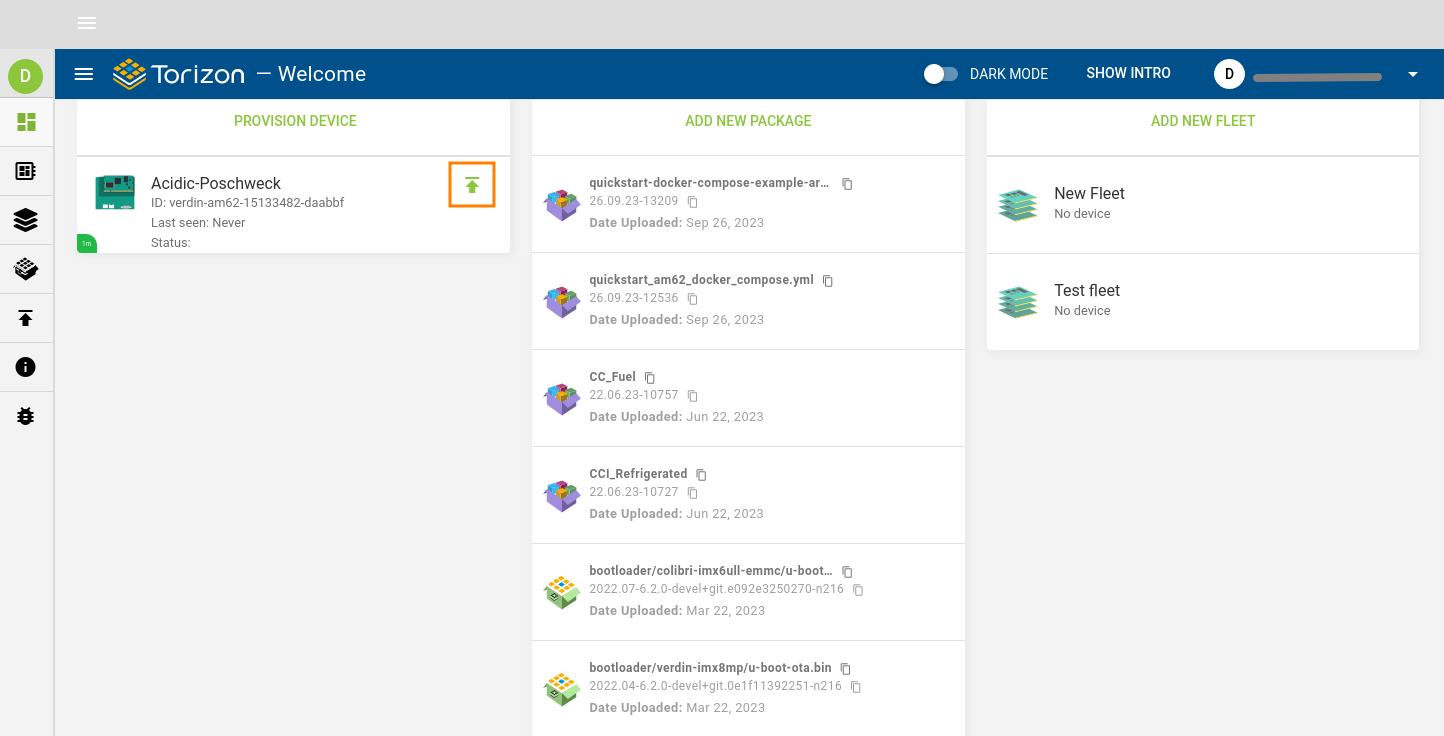
Step 3
3.1 Select the Operating System option.
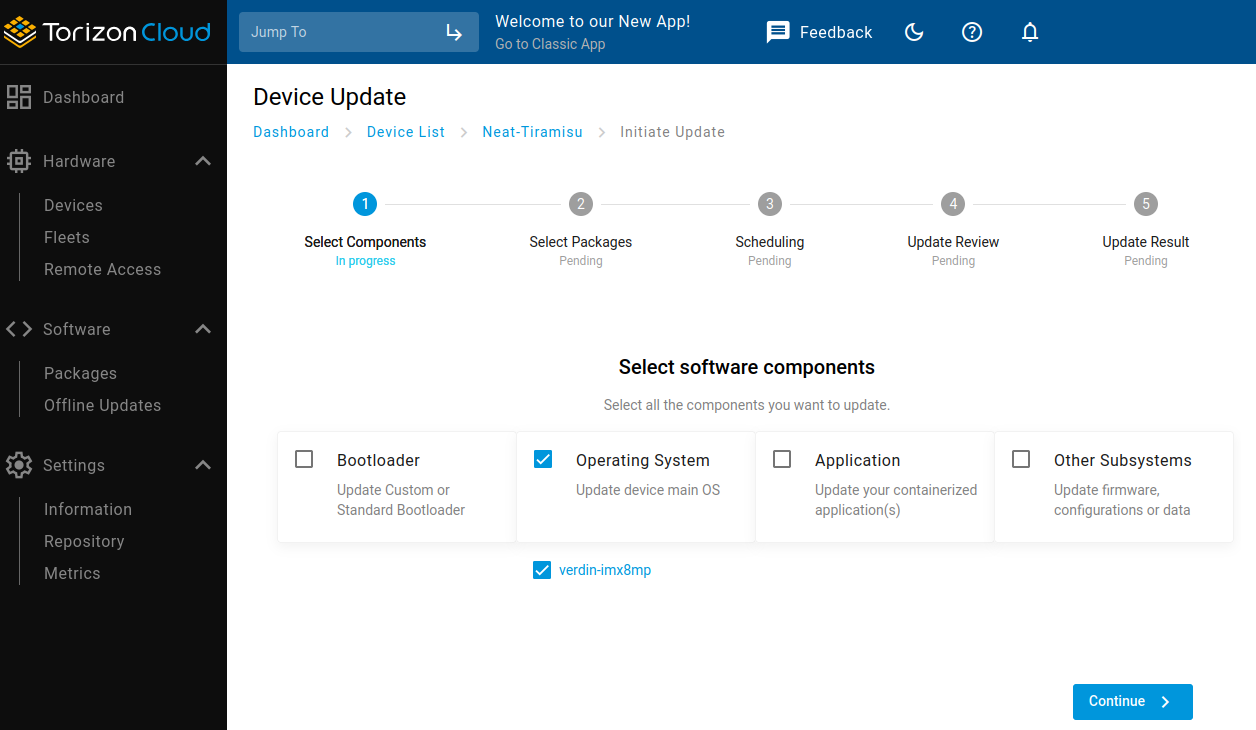
3.2 Select the latest "Monthly" release available of torizon-docker image from the Torizon Monthly feed.
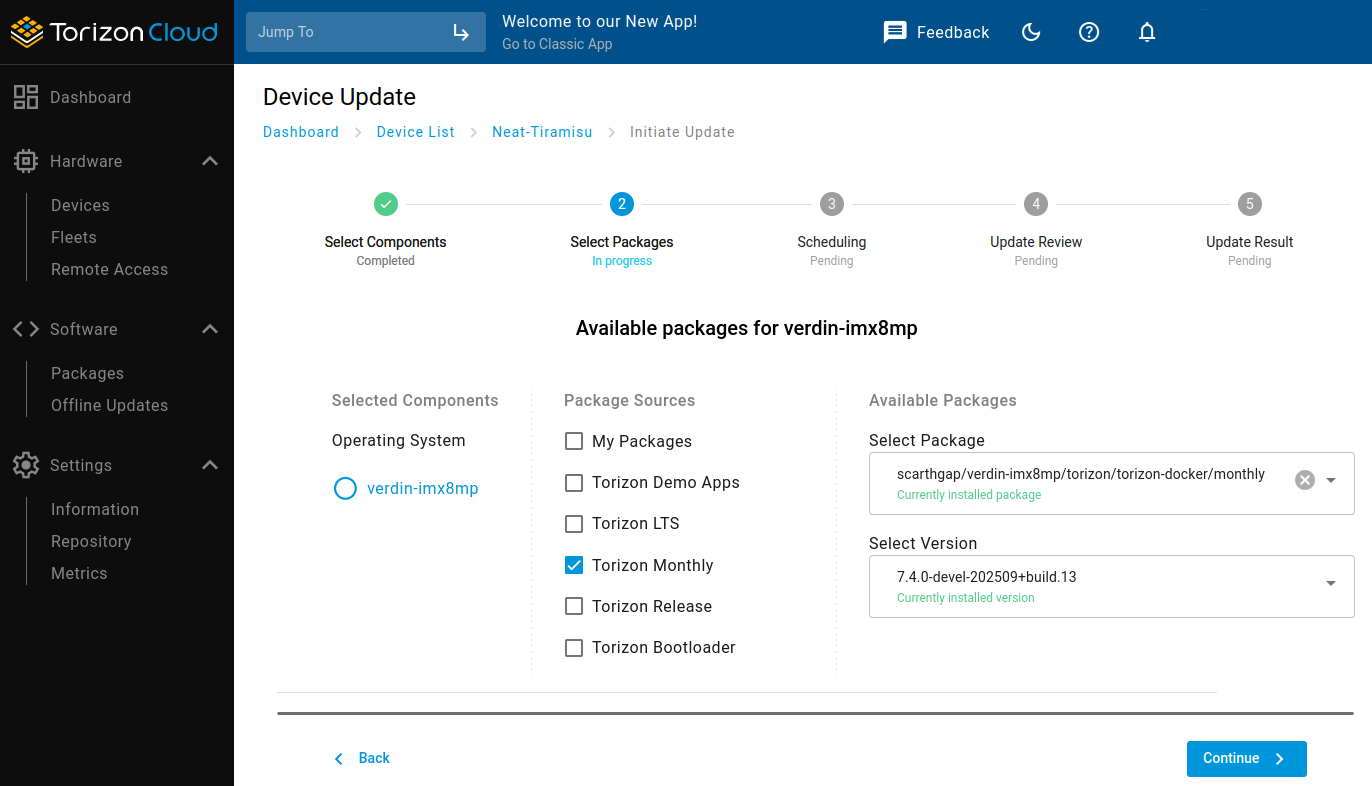
3.3 Please note that the update process will take some time. You can monitor the progress of the update through the icon located at the bottom-left corner of the screen.
By default, Torizon OS is configured to poll the OTA server once every 5 minutes. That may sound like a lot of time for evaluation, but it is a reasonable default configuration for production. After you finish the Quickstart, you can set a custom polling time.

Step 4
After the OTA update process concludes, check again the new Torizon OS version installed on your board:
# hostnamectl
In this example, we used the TorizonCore version TorizonCore 5.7.2-devel-20230304+build.725 (dunfell).
Static hostname: apalis-imx8-07006378.toradex.int
Icon name: computer
Machine ID: ae7a03cc06844da8b92f5156b1b87563
Boot ID: 0981946c51784f48842878a07b73cb75
Operating System: TorizonCore 5.7.2-devel-20230304+build.725 (dunfell)
Kernel: Linux 5.4.193-5.7.2-devel+git.b60d3160fd04
Architecture: arm64
FAQ
Is Torizon Cloud free? What are the plan options?
Torizon Cloud provides both complimentary and paid services. If you have an interest in learning more about Torizon Cloud pricing and plans, please contact us.
Can I upload my own image?
This service is available in the paid plans. If you are interested, please refer to the Torizon Cloud pricing and plans page on the Torizon website.
How can I get more information about the versioning strategy for the nightly/monthly/quarterly/LTS releases?
You can find more information about the support strategy on the Toradex Embedded Linux Support Strategy.