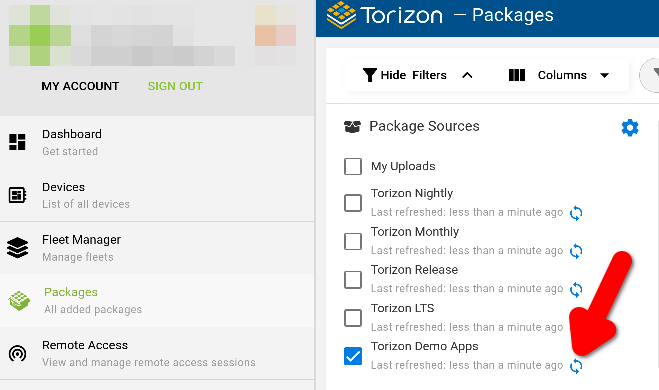Torizon Demo Gallery
Introduction
The Torizon Demo Gallery offers instant access to various demos and samples. It allows you to quickly evaluate performance and different frameworks without building anything from scratch. You can quickly deploy demos to your boards, and later easily transition to a development setup, using the chosen demo as a starting point.
This article gives technical insight into the Torizon Demo Gallery.
Prerequisites
To use the Demo Gallery to evaluate applications, you need:
- Any supported hardware flashed with Torizon OS
- An account on the Torizon Cloud, with a device provisioned
A good place to get started is the Quickstart Guide.
Step-by-Step Guide
You can access the Demo Gallery on the torizon.io website: https://www.torizon.io/demo-gallery. On this page, you see a list of the available demos and samples:
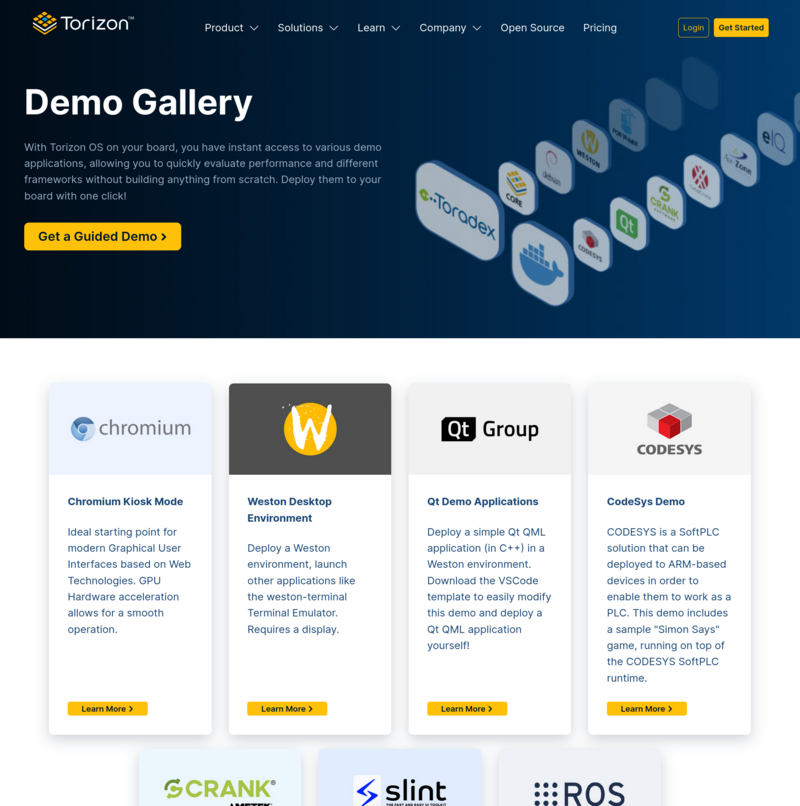
Upon choosing a demo interesting to you, click on the Learn More button to see more details about it, like what is included in the demo, any requirement it might have, and additional details. On the internal demo page, you can select to which hardware you want to deploy it. Also, some demos offer additional instructions on how to proceed after evaluating the demo, this can be, e.g., cloning a sample to start development or using a VSCode template to bootstrap your application.
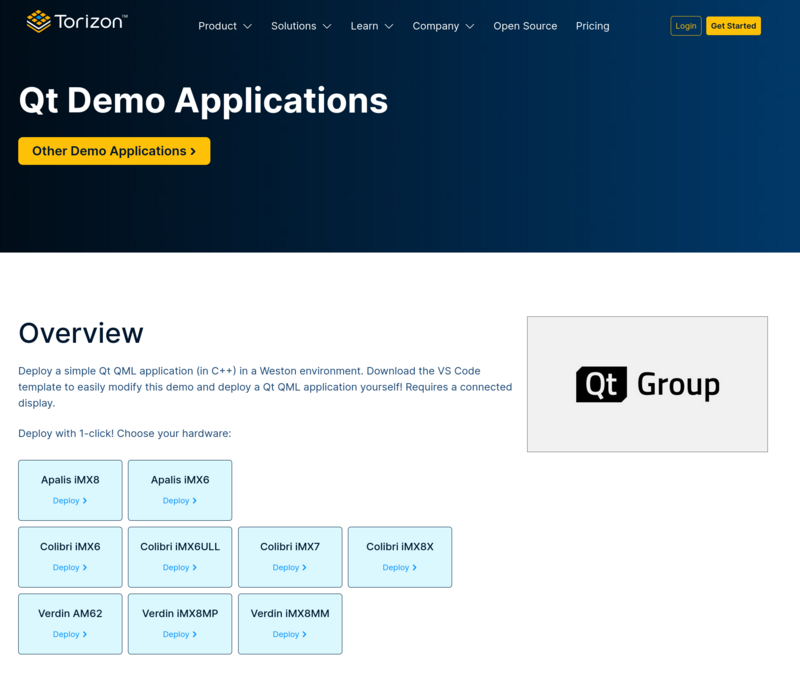
By clicking on your hardware, you will be directed to Torizon Cloud, where you can select a provisioned device and deploy the demo:
You must have a device provisioned on the Torizon Cloud. For more information on how to do that, visit the Quickstart Guide.
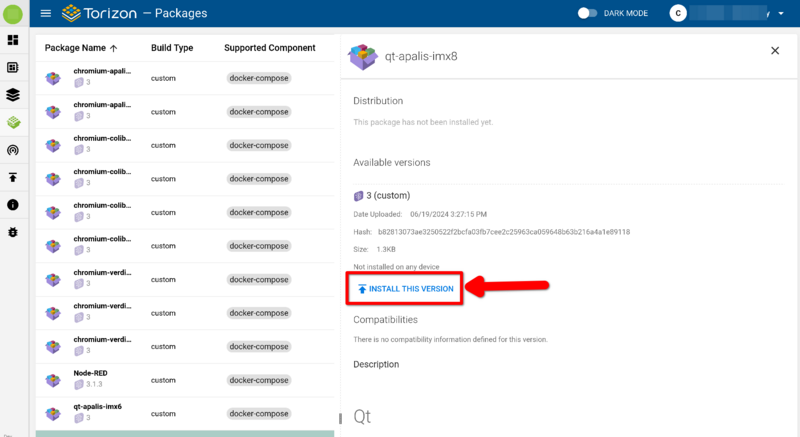
Troubleshoot
If you already had an account on the Torizon Cloud and you don't see the demo on the Torizon Cloud, you might need to refresh the Demo Apps delegation feed: