How to use SQL Database in VCSharp
SQL (Structured Query Language) is a special-purpose programming language designed for managing data held in a relational database management system (RDBMS). The scope of SQL includes data insert, query, update and delete, schema creation and modification and data access control.
Use Cases:
- Inventory manager.
- Billing station.
- Automated Parking System.
- Attendance system.
- and many more..
Download and Installation
- Download demo source code from here.
- Download and Install .NET Compact Framework directly to the FlashDisk of the device from here.
- Download and Install SQL CE directly to the FlashDisk of the device from here.
Steps to make SQL database in Visual studio 2008
- Goto Data in Menu Bar in VS2008 then click Add New Database. Following window will open:-
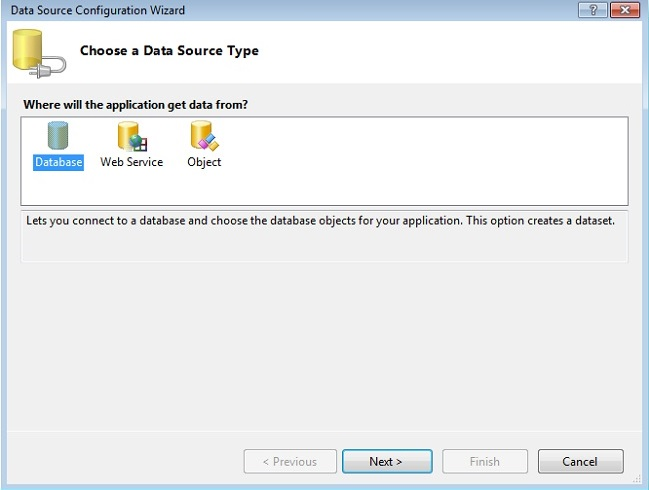
- Click on Next and then New Connection, Type Database name and test Connection.
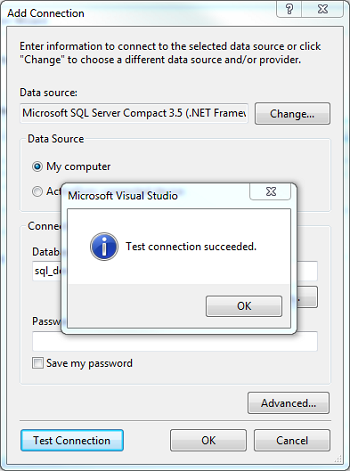
- Press OK, then next and then Finish.
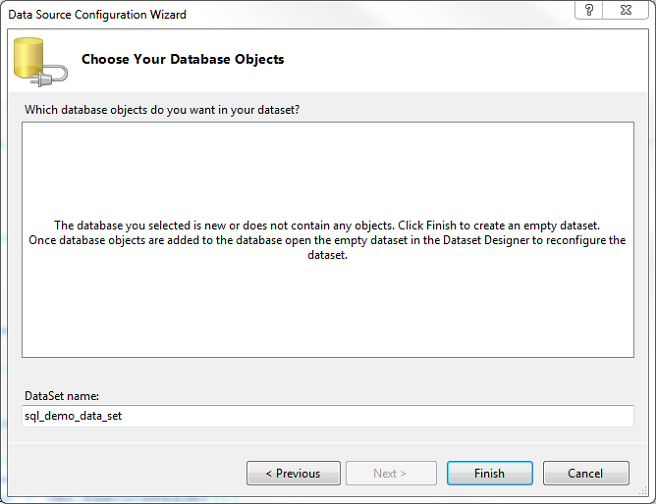
- In server Explorer Right Click on Tables under sql_demo.sdf and click create Table. Following window will come enter table name and column, then press OK.
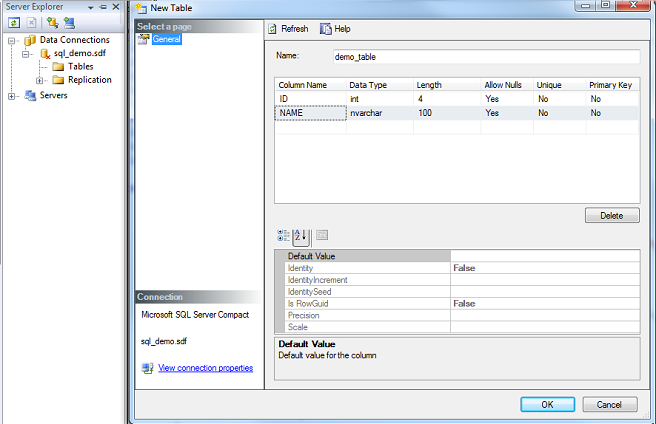
NOTE: you may not need to make database for the demo project as its already provided in the sql_demo folder.
Steps to run the demo
- Navigate to Solution Explorer in Visual Studio > Right Click on sql_demo > Properties > Devices
- Uncheck Deploy the Latest version of the .NET Compact Framework (including Service Packs).
- Bulid and deploy solution.
- Run sql_demo.exe from Program File folder on Toradex module.
Output
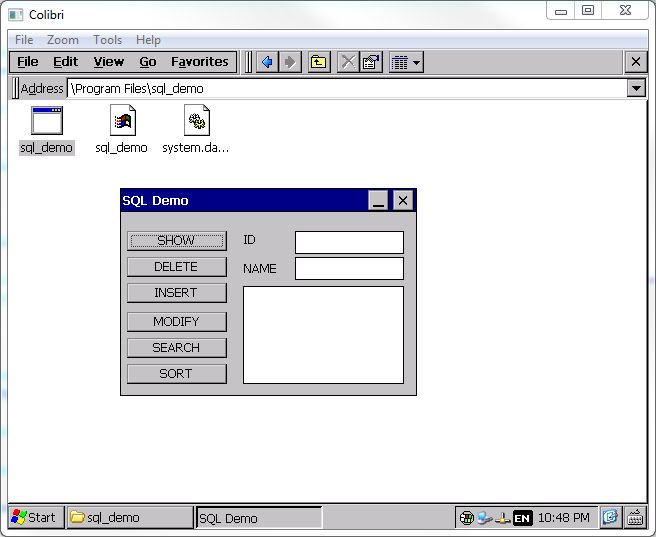
- Press SHOW button and you can see demo_table
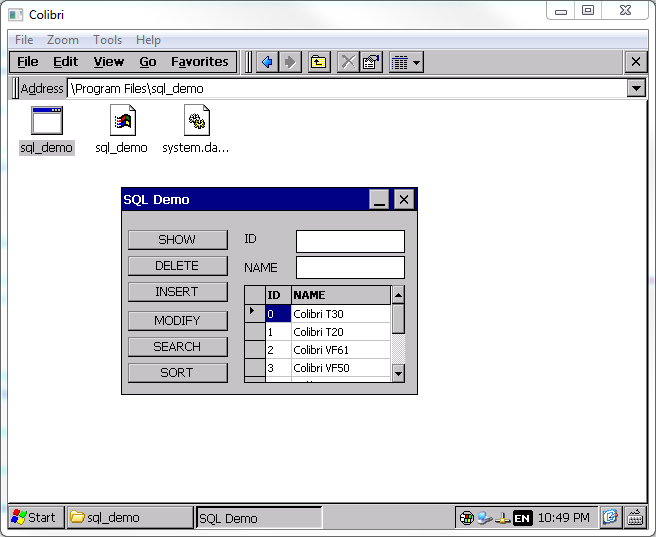
- Select row and Press DELETE button, selected row will be deleted.
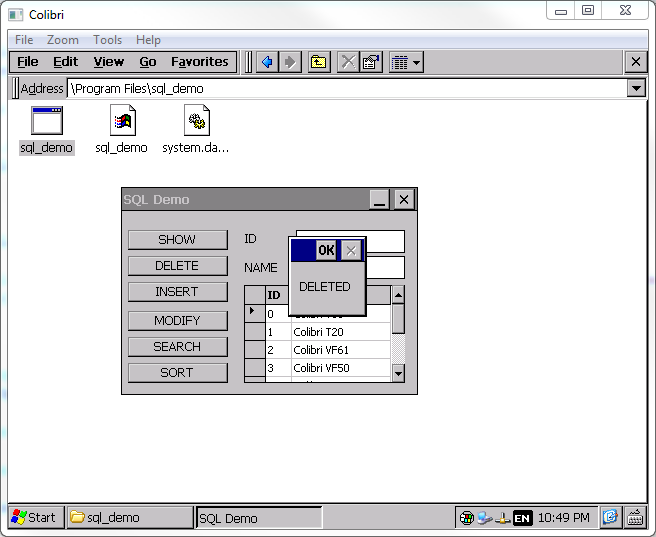
Similarly
- To insert, enter ID and Name in corresponding textbox and press INSERT button.
- To modify, select row and click MODIFY and then enter ID and NAME.
- To search, enter ID and then press SEARCH button.
- To sort, simply press SORT button,it will get sorted.
Notes:
For connecting to Microsoft SQL Server running on a remote server/desktop machine, while running the client on a Colibri module, we were able to connect to the Microsoft SQL Server over Ethernet using a C# application. For this scenario, if "Can't find PInvoke DLL 'dbnetlib.dll'" error is encountered, the dbnetlib.dll needs to be copied from the path C:\Program Files\Microsoft SQL Server Compact Edition\v3.5\Devices\Client\wce500\armv4i to the application folder from where the application is being run on the module.