Install the Build Environment for Torizon
Overview
Typographic Conventions
Throughout the Toradex documentation, the following typographic conventions are used:
$ (dollar sign) Command in the host computer (e.g. your PC)
$ Command in your PC
$$ (double dollar sign) Command in a container in the host computer (e.g. your PC)
$$ Command inside a container in your PC
# (hashtag) Command in the target device/board (e.g. Linux terminal)
# Command in the target board, e.g. Colibri iMX6
## (double hashtag) Command inside a container in the target device (Torizon)
## Command inside a container in Torizon
> (greater-than sign) Command in the bootloader (e.g. U-Boot console)
> Command in the Bootloader
No symbol: Command output
$ Command waiting for output
Output
Prerequisites
For this Quickstart Guide:
- Host machine with Windows 10 version 2004 (a.k.a. May 2020 update) or higher.
- Successfully completed the previous lesson from this guide.
Step 1
Please refer to the Install the Windows Subsystem for Linux (WSL2) section.
Step 2
On your Windows host machine, head to the Docker Hub website and create an account.
Step 3
Access the Docker for Windows page on the official Docker documentation and go to Install Docker Desktop for Windows. From here you will be redirected to Docker Hub, where you can finally download Docker for Windows.
Docker Desktop requires Windows 10 version 2004 (a.k.a. May 2020 update) or higher.
Step 4
After installing it, open the application and check it running on your taskbar icons. It may take a while to load.
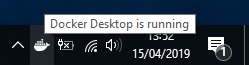
Step 5
Docker for Windows is able to run Linux and Windows containers, but you need to select which OS your containers are target to. Be sure to select "Linux containers" on installation. Otherwise, you can right-click on the Docker icon in the taskbar and select "Switch to Linux containers". This option is only available if your Docker runtime is set to Windows.
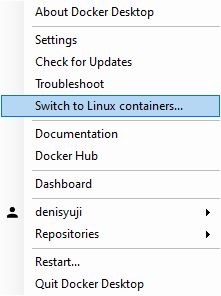
Step 6
Verify your installation following the official Docker documentation.
Open a PowerShell window, and run:
$ docker --version
This lets you check whether the installation was successful or not.
Step 7
Make sure you can run the hello-world image in your Windows machine before going to the next lessons:
$ docker run hello-world
FAQ
Docker won't load on Windows. What can I do?
Head to the Docker for Windows installation page or the Docker Forums for further questioning.
Is the hello-world image the same as the one used on the last module?
Yes, it is the same image but built for different architectures (x86 and ARM)
I am unable to install Docker for Windows. How should I proceed?
Docker for Windows requires Hyper-V enabled. Make sure that Hyper-V is enabled and your Windows is updated to the version 2004 (a.k.a. May 2020 update) or higher.
For different issues, go to the Docker Forums for further questioning.