Adding New Device to Torizon Platform Services
Overview
Torizon Platform Services is a convenient and secure mechanism that enables remote over-the-air updates for either a single unit or a fleet of devices. For using Torizon Platform Services, a developer, or fleet administrator, should first register the device on the Torizon Platform Services app.
In this section, you will:
- Create an account on Torizon Platform Services
- Register a single device
Typographic Conventions
Throughout the Toradex documentation, the following typographic conventions are used:
$ (dollar sign) Command in the host computer (e.g. your PC)
$ Command in your PC
$$ (double dollar sign) Command in a container in the host computer (e.g. your PC)
$$ Command inside a container in your PC
# (hashtag) Command in the target device/board (e.g. Linux terminal)
# Command in the target board, e.g. Colibri iMX6
## (double hashtag) Command inside a container in the target device (Torizon)
## Command inside a container in Torizon
> (greater-than sign) Command in the bootloader (e.g. U-Boot console)
> Command in the Bootloader
No symbol: Command output
$ Command waiting for output
Output
Prerequisites
This is a requisite for the entire Quickstart, but our Torizon Platform Services app will run on any browser, on any Linux, Windows or MacOS.
For this lesson:
- Access to the board terminal. It is described in the previous lesson on this Quickstart Guide named Linux Terminal and Basic Usage.
Step 1
Go to the Torizon Platform Services website and log in. Register a new account for free if you don't have one.
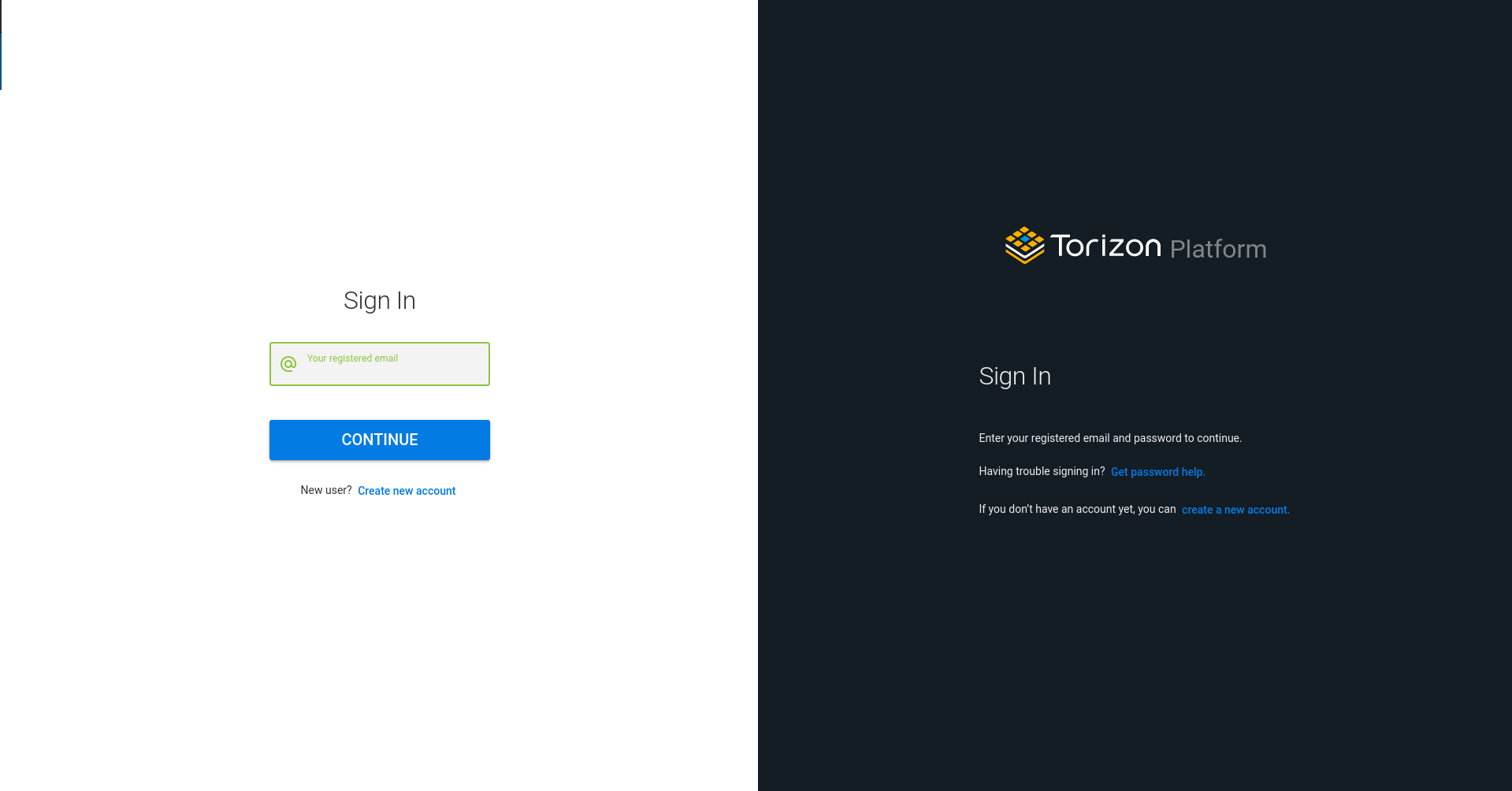
Step 2
In the "Recent Devices" column, click on "Provision Device".
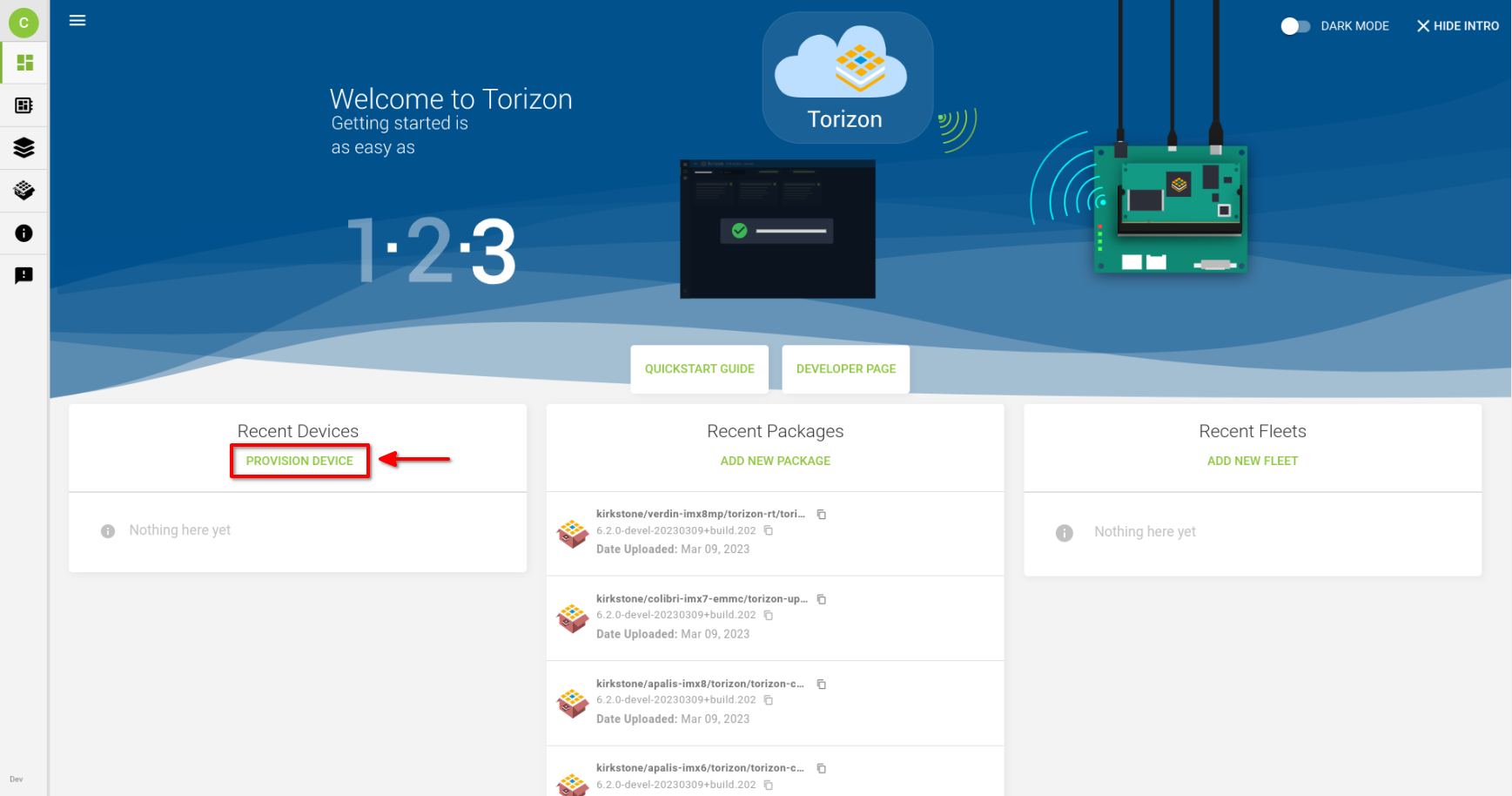
Step 3
Copy the command showed on the screen.
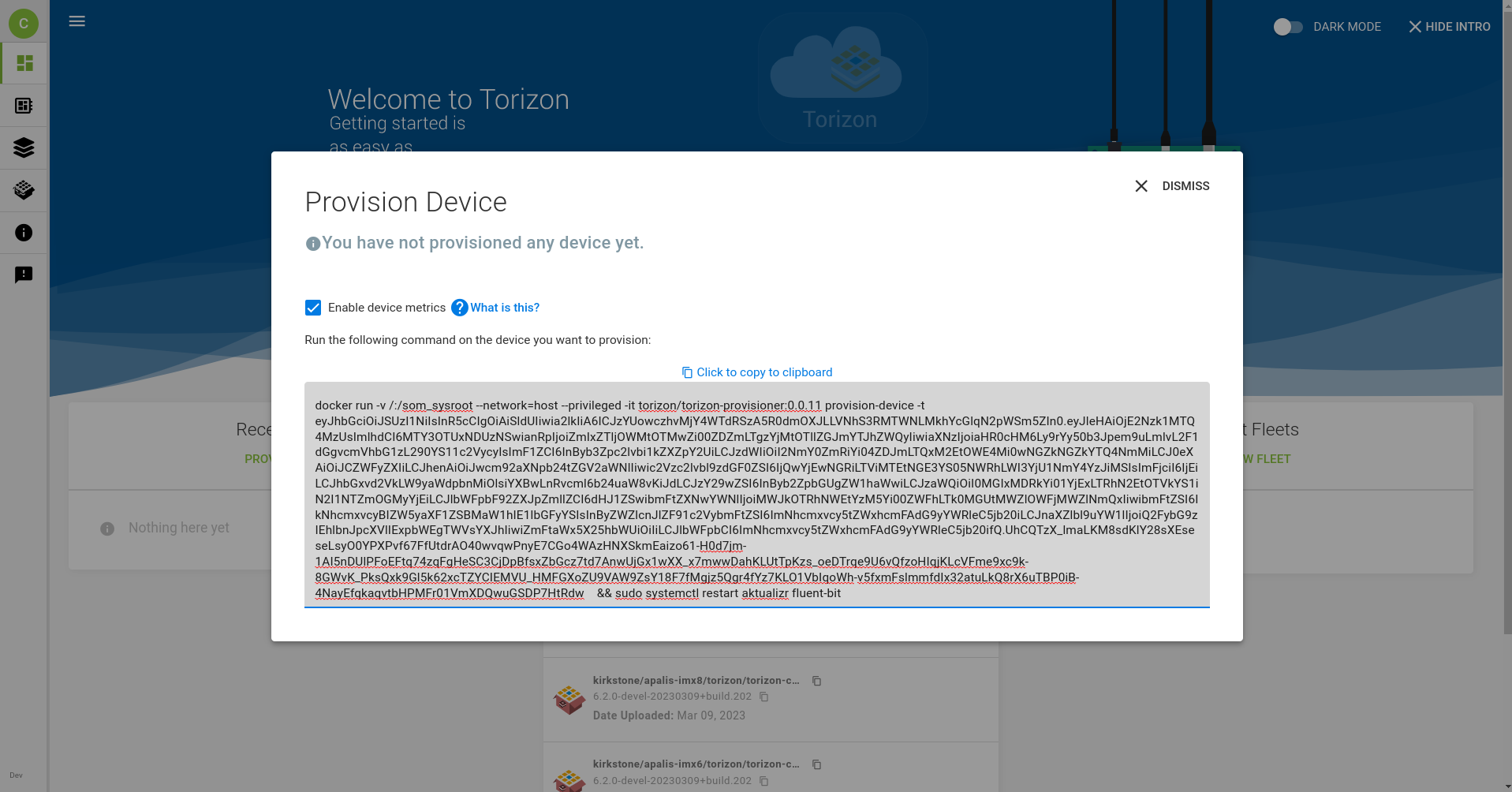
Step 4
Paste it on your SoM's terminal and execute it:
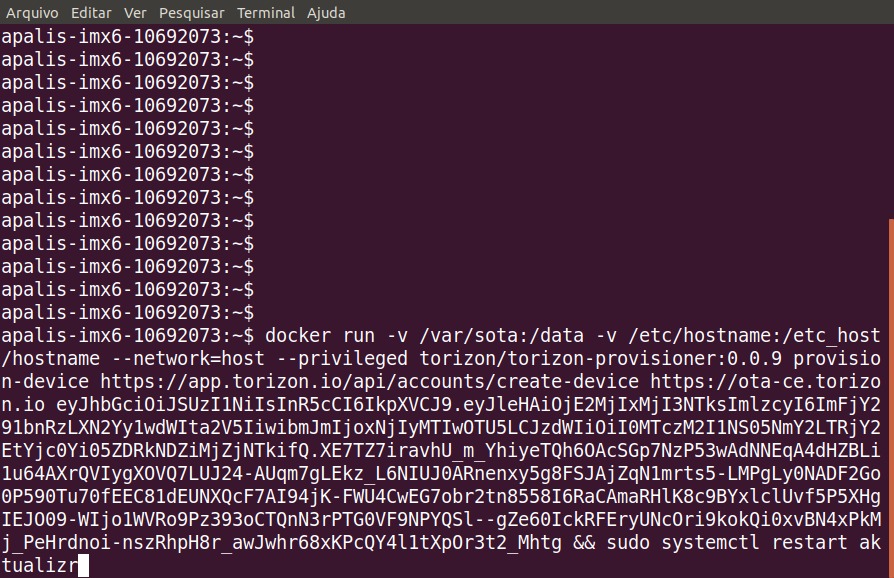
You will be prompted with the torizon user password. Type in the password and press Enter.
After the process is finished, the expected output is similar to this:
== Success!
Device has been registered with the system and credentials are in place!
{
"registeredName": "Twin-Cake",
"deviceID": "apalis-imx6-10692073-c39c",
"deviceUuid": "c39cc5ea-ccbc-445b-9825-b94c0ec9bff3",
"createdAt": "2021-05-27 13:11:14.655340179 +0000 UTC m=+7935.602132966"
}
If you don't remember how to connect to the board's terminal, go back a few lessons on this Quickstart Guide until you reach the lesson Linux Terminal and Basic Usage.
Step 5
Your device will appear on the Torizon Platform Services dashboard. If it does not show up automatically, refresh (F5) the Device's view.
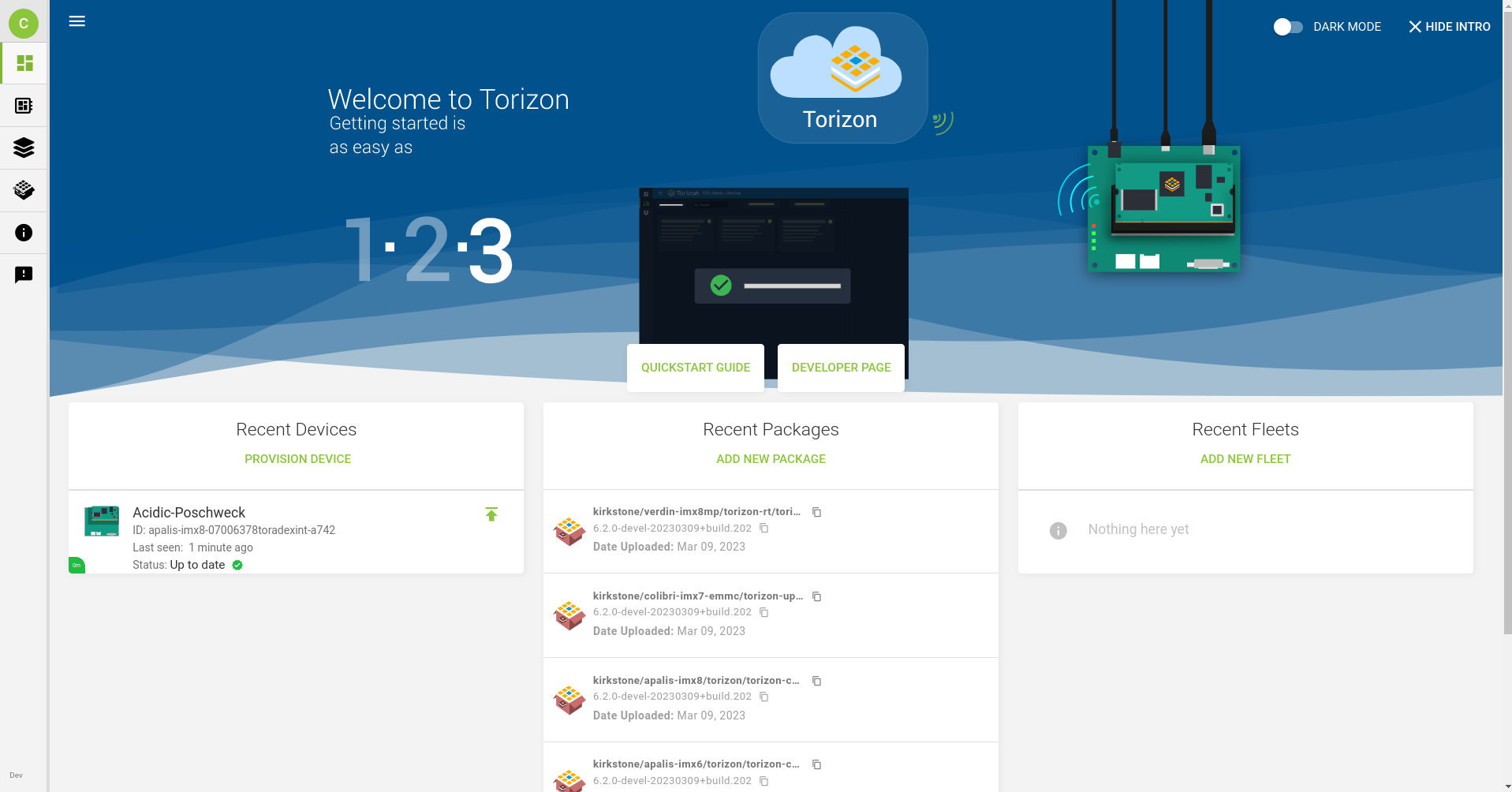
FAQ
Is Torizon Platform Services free? What are the plan options?
Torizon Platform Services provides both complimentary and paid services. If you have an interest in learning more about Torizon Platform Services pricing and plans, please contact us.
Where can I learn more about Torizon Platform Services?
Torizon Platform Services is new and growing fast, just like its documentation. Make sure to:
- Subscribe for updates on the Toradex developer website: it can be done on any page, at the footer of the page.
- Keep an eye on our Torizon Documentation, especially on the Torizon Updates section where you can find various related articles.