Creating a Fleet with Torizon Platform Services
Overview
Torizon Platform Services is a convenient and secure mechanism that enables remote over-the-air updates for either a single unit or a fleet of devices. After updating a single device, we will create a fleet to start a software update on multiple devices.
In this section, you will:
- Create a set (fleet) of devices
- Update the software of all the fleet at once
Typographic Conventions
Throughout the Toradex documentation, the following typographic conventions are used:
$ (dollar sign) Command in the host computer (e.g. your PC)
$ Command in your PC
$$ (double dollar sign) Command in a container in the host computer (e.g. your PC)
$$ Command inside a container in your PC
# (hashtag) Command in the target device/board (e.g. Linux terminal)
# Command in the target board, e.g. Colibri iMX6
## (double hashtag) Command inside a container in the target device (Torizon)
## Command inside a container in Torizon
> (greater-than sign) Command in the bootloader (e.g. U-Boot console)
> Command in the Bootloader
No symbol: Command output
$ Command waiting for output
Output
Prerequisites
This is a requisite for the entire Quickstart, but our Torizon Platform Services app will run on any browser, on any Linux, Windows or MacOS.
For this lesson:
- Access to the board terminal. It is described in the previous lesson on this Quickstart Guide named Linux Terminal and Basic Usage.
- At least one device and one package added to Torizon Platform Services as explained in the previous lessons
Step 1
Go to the Dashboard again and click on "Add Fleet", insert a name for your fleet and click on Continue.

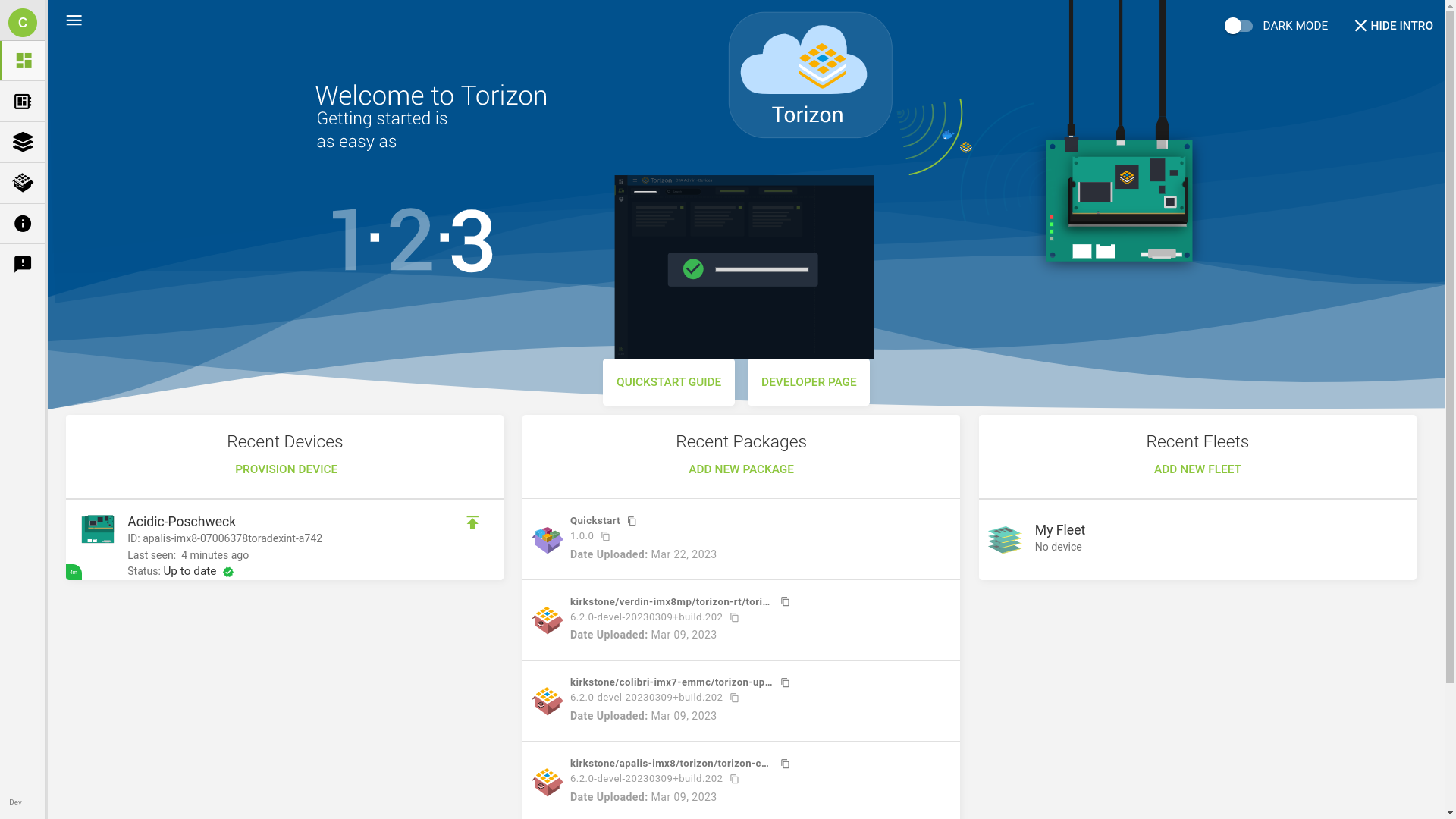
Step 2
Click on the three horizontal bars icon in the upper left corner of the page to expand the menu, select "Fleet Manager", and then click on your new fleet.

Step 3
Add new devices to your fleet, by clicking on the (+) button.
In our case, we only have one device, but you can add more if you have additional devices.
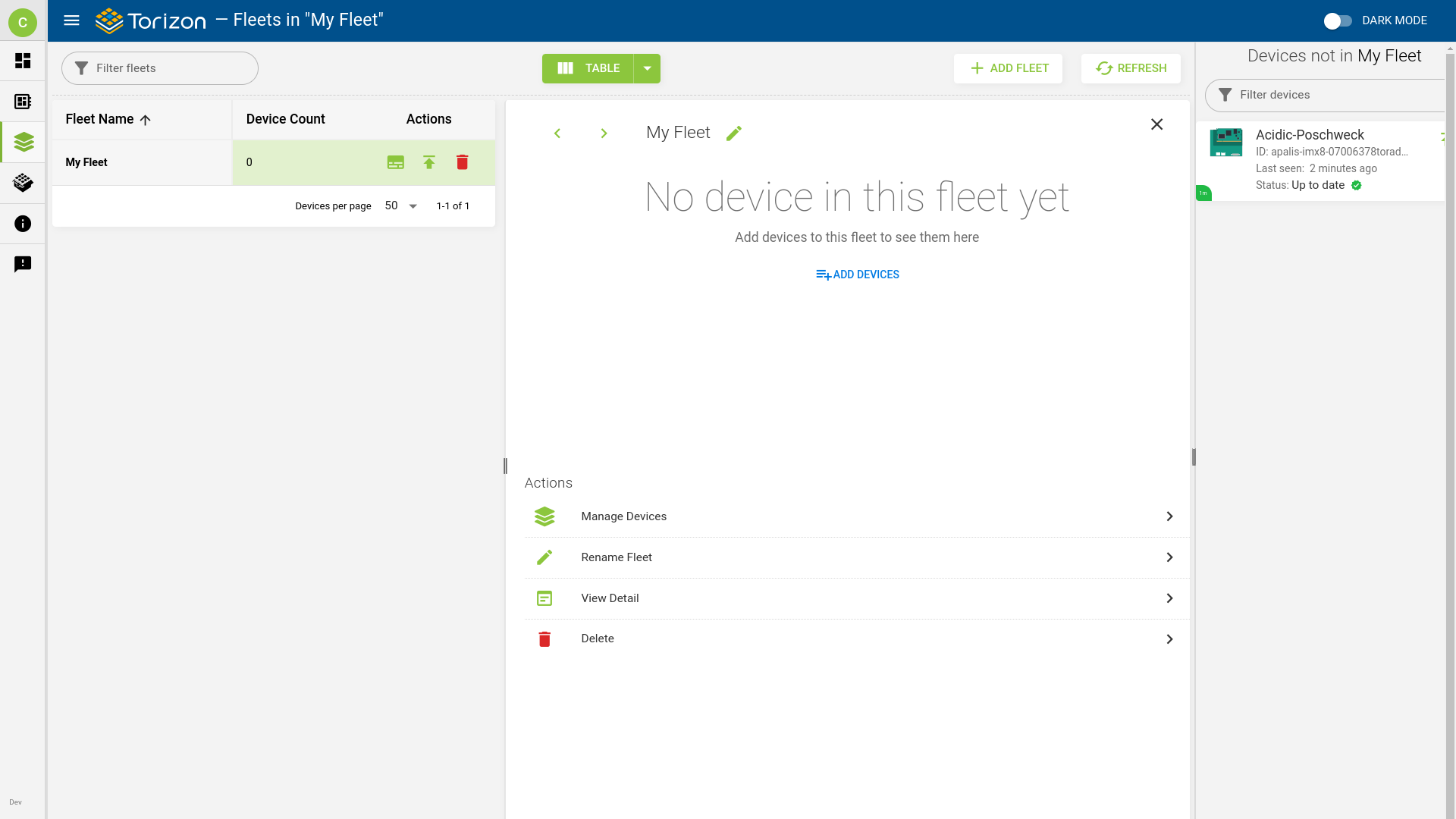
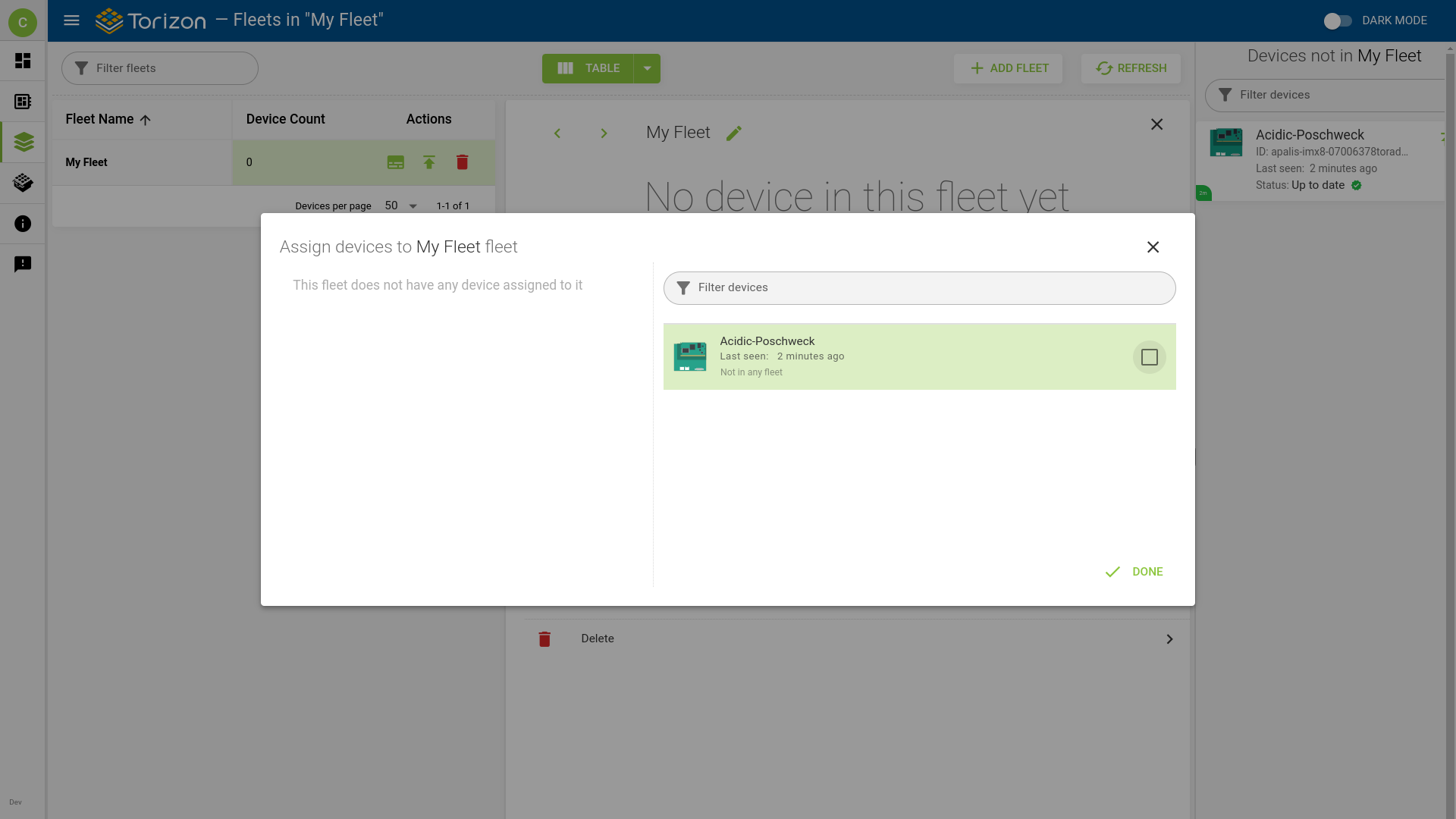
Step 4
Go to the Dashboard again and click to initiate an update in your fleet:

Be sure to click on the button corresponding to your fleet, not your device.
Step 5
Update your fleet the same way you did with your device in the previous lesson.

All the devices in your fleet will start upgrading, as shown in the dashboard. Wait until the process finishes.
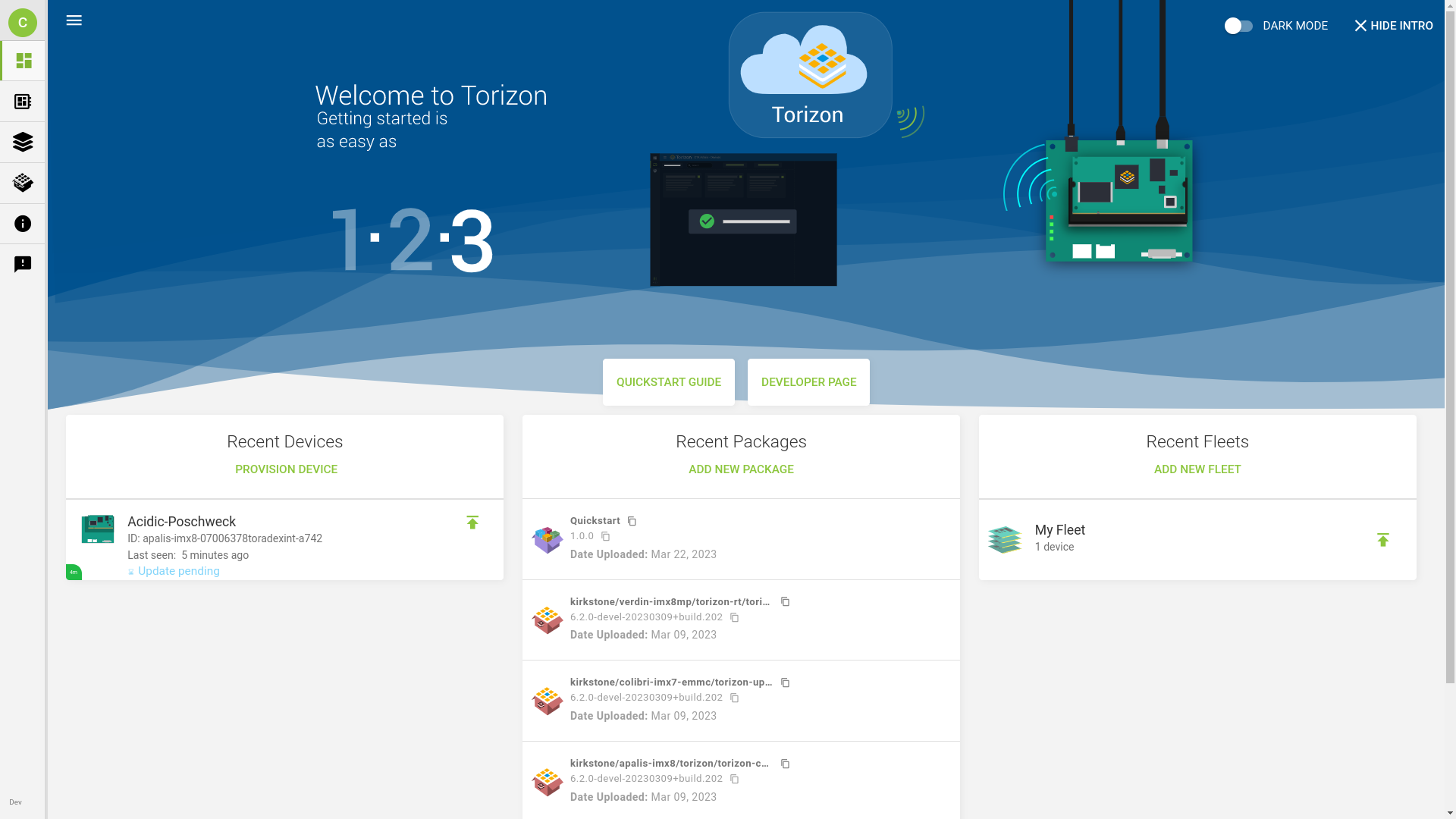
Takeaway
During the early phases of evaluation and development, such as when going through this Quickstart Guide, you will most likely have only one device. This lesson illustrates the power of OTA management systems at a later stage of development when you will need to plan how you will update various devices on the field. Torizon Platform Services already solves that for you, helping to bring your solution to the market faster.
FAQ
Is Torizon Platform Services free? What are the plan options?
Torizon Platform Services provides both complimentary and paid services. If you have an interest in learning more about Torizon Platform Services pricing and plans, please contact us.
Where can I learn more about Torizon Platform Services?
Torizon Platform Services is new and growing fast, just like its documentation. Make sure to:
- Subscribe for updates on the Toradex developer website: it can be done on any page, at the footer of the page.
- Keep an eye on our Torizon Documentation, especially on the Torizon Updates section where you can find various related articles.