Unboxing and Setup Cables - Iris
Overview
In this first lesson, you will go through the process of unboxing your system on module and carrier board and assemble all the hardware.
A block diagram of the system setup and its connections is presented below for reference.
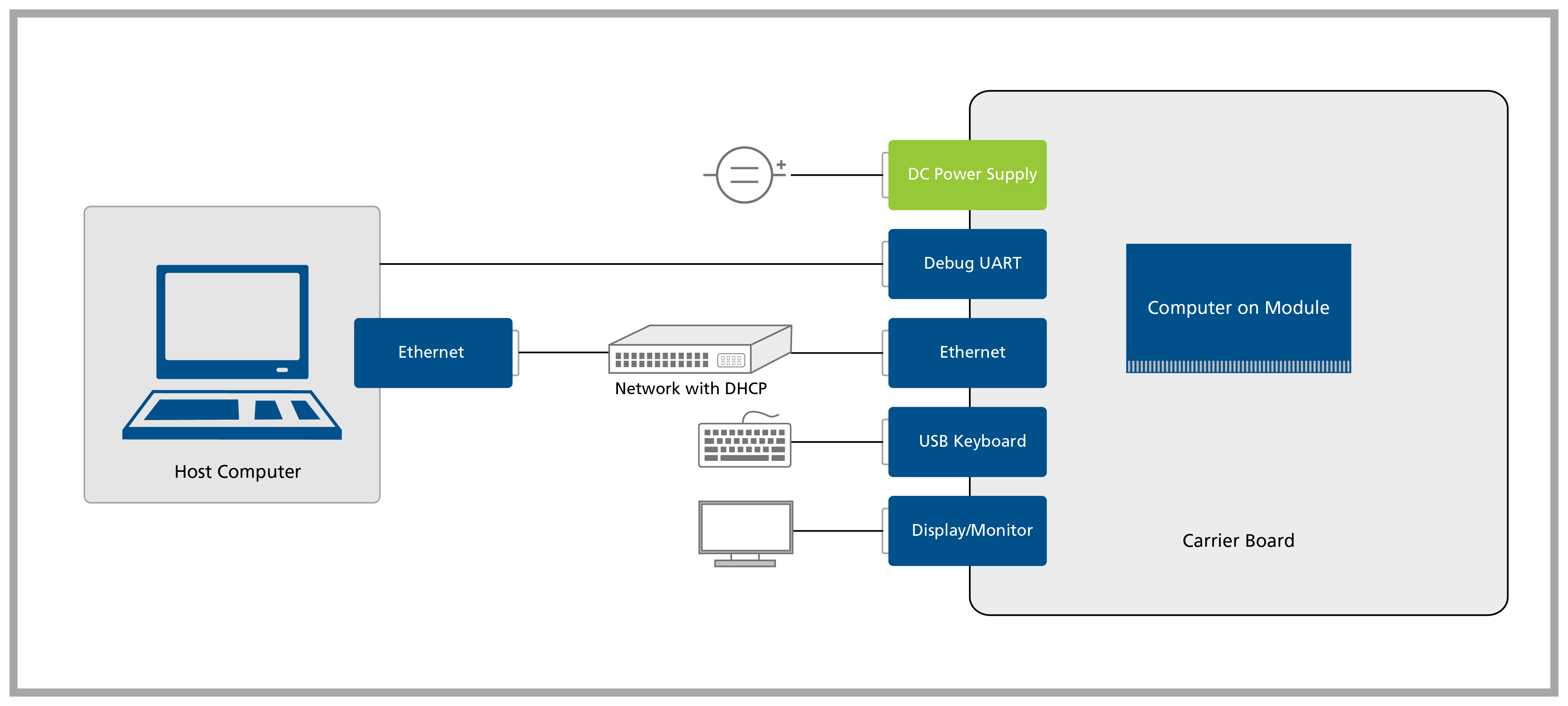
Prerequisites
(1) As an option to buying the IDC to DB9 adapter, you might assemble one by following the instructions provided on Assembling Serial IDC to DB9 Cable.
(2) The null modem cable comes with the Carrier Board Accessory Kit and it is meant to connect the USB-Serial converter to the IDC to DB9 adapter cable.
The DVI video output is configured to provide an analog signal by default in the Colibri family. Please make sure that your DVI adapter has the analog pins available - see DVI-A or DVI-I for more details.
Step 1
1.1 Remove the Iris Carrier Board and the Colibri System on Module from the blisters.
Step 2
Plug the DB9 to the IDC adapter cable into the X13 connector on the Iris.
The adapter is included in the Toradex Cable Kit, the standard we used is normally called DTK or Intel standard.

Step 3
Connect your host machine to the adapter cable using a serial cable or Serial to USB converter.
Step 4
4.1 Plug the VGA display/monitor into the X4 connector through the DVI to VGA adapter.
The DVI output only has the analog signal enabled by default. To use the digital interface please refer to the FAQ section in the end of this lesson.
4.2 Plug an Ethernet cable into X15.
Ethernet network must provide DHCP and Internet to the module.
4.3 Plug a USB keyboard into X11.
4.4 Plug a USB Micro B to Type-A cable into X12 if you want to enter Recovery Mode and load the Toradex Easy Installer.
4.5 Plug a power supply into the barrel jack X8.
Double-check that your power supply is within the rating board limits (7-27V for the X15 connector or 12V for the X17 connector) and that the polarity is not reversed. Also, ensure the power supply's current capacity is sufficient, or the system may shut down unexpectedly. For evaluation purposes, a 12V 2A power supply is recommended.
FAQ
This FAQ section is meant to provide additional information for the getting-started readers, therefore it may be skipped without prejudice to the progress of the guide.
The DVI video output does not work
The DVI connector provides an analog output (DVI-A and DVI-I compatible) common to all modules from the Colibri family of computer on modules. Although the DVI standard is compatible with VGA, there are some cables and/or devices that do not have the analog interface pins available. If this is the case, the DVI video output will not work by default.