Unboxing and Setup Cables - Yavia
Overview
In this first lesson, you will go through the process of unboxing your computer on module and carrier board and assembling the hardware.
A block diagram of the system setup and its connections is presented below for reference.
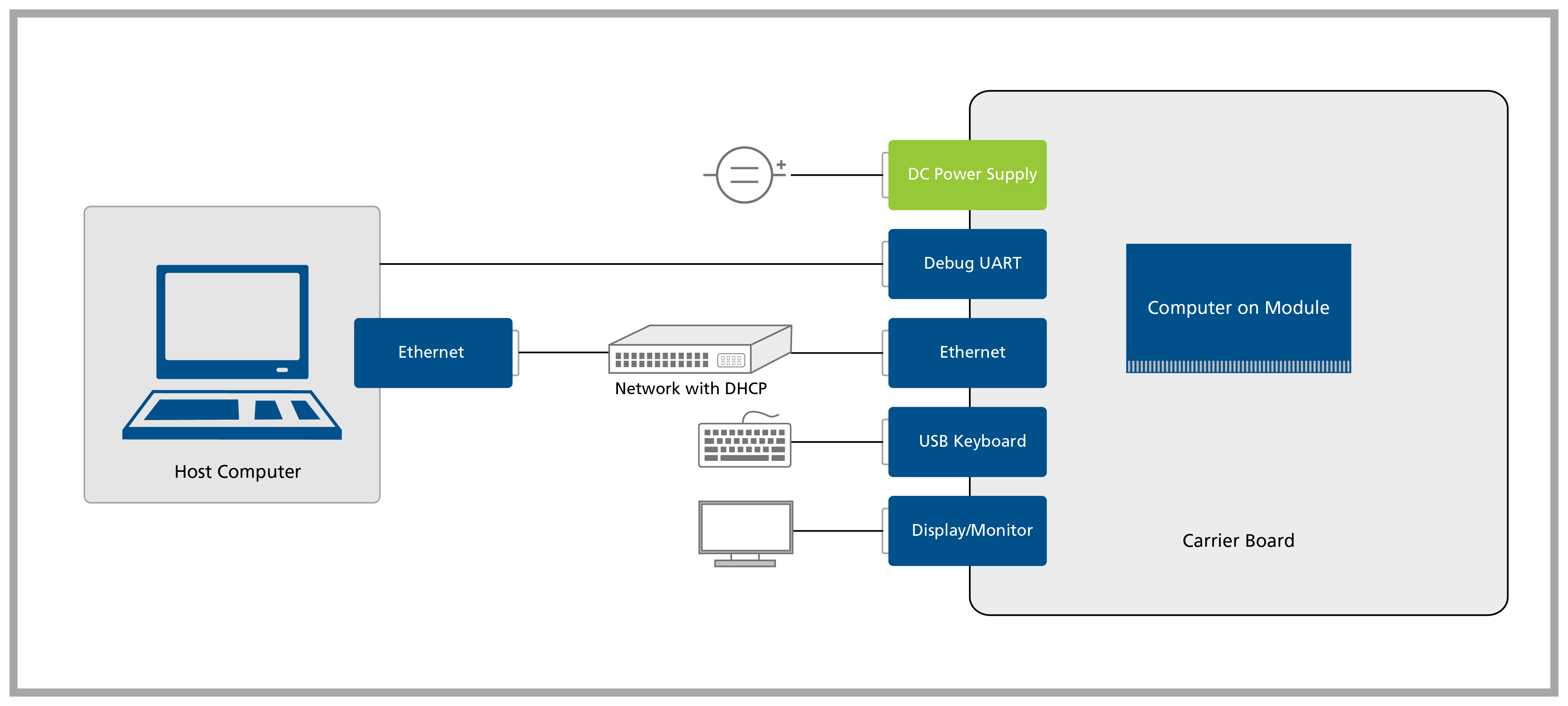
Prerequisites
| List of required items |
|---|
| Accessory kit : |
| - 12V 30W power supply |
| - USB Type-C to Type-A cable |
| - Ethernet cable |
| USB keyboard and mouse |
| 2x 2.4GHz SMA antennas |
| 2x SMA to MHF4 cables |
| List of recommended items |
|---|
| Verdin Industrial Heatsink |
| HDMI display/monitor |
Step 1
1.1 Remove the Yavia and the Verdin System on Module from the blisters.
Note that not all modules come with Wi-Fi/Bluetooth connectivity. Check the datasheet of your module for more information.
For more information on how to connect antennas, refer to the article Operating Toradex Wi-Fi/BT Capable Modules Using Dual and Single Antenna Configuration.
Step 2
Please note down the module serial number before attaching the Heatsink — it’s the easiest way to connect via SSH later!
Screw the Verdin Industrial Heatsink on top of the SoM, using the screws that come with it:

Step 3
3.1 Plug an HDMI display into the Yavia's HDMI2 (J16) connector.
3.2 Plug a USB keyboard/mouse into the Yavia's USB 2.0 Host (J8) and/or USB 3.x Host (J9) connector(s).
3.3 Plug the Ethernet cable into the Yavia's GBIT ETH (J21) connector.
The network shall be capable of providing the module with an IP address (via DHCP) and internet access.
3.4 Plug a USB Type-C to Type-A cable into the DRP (J7) connector if you want to enter Recovery Mode and load the Toradex Easy Installer.
3.5 Plug the power supply into the Yavia's barrel jack J1.

Double-check that your power supply is within the rating board limits (7-27V for the X15 connector or 12V for the X17 connector) and that the polarity is not reversed. Also, ensure the power supply's current capacity is sufficient, or the system may shut down unexpectedly. For evaluation purposes, a 12V 2A power supply is recommended.