Resistive Touch Screen (Linux)
General information
Resistive touch works out-of-the-box in all Toradex modules. However, depending on your touchscreen, some calibration may be needed.
| Colibri X1 connector | Colibri function |
|---|---|
| 14 | TSPX |
| 16 | TSMX |
| 18 | TSPY |
| 20 | TSMY |
| Apalis X1 connector | Apalis function |
|---|---|
| 315 | AN1_TSPX |
| 317 | AN1_TSMX |
| 319 | AN1_TSPY |
| 321 | AN1_TSMY |
Apalis T30, Apalis iMX6, Colibri T30, Colibri iMX6
The Apalis T30, Apalis iMX6, Colibri T30 and Colibri iMX6 offer a 4-wire resistive touch interface via ST Microelectronics STMPE811, which is connected to the SoC through I2C. The STMPE811 does not support 5-wire operation mode.
Please consult the Microelectronics STMPE811 documentation for more information.
Apalis TK1
The Apalis TK1 offers a 4-wire resistive touch interface implemented via the K20 companion MCU.
Colibri iMX7, Colibri iMX6ULL, Colibri iMX8X
The Colibri iMX7, Colibri iMX6ULL and Colibri iMX8X offer a 4-wire resistive touch interface using the Analog Device AD7879-1 Touchscreen Controller, which is connected to the SoC through I2C. The AD7879-1 does not support 5-wire operation mode.
Please consult the Analog Device AD7879-1 documentation for more information.
Colibri VF61, Colibri T20
The Colibri VF61 and Colibri T20 offer a 4-wire resistive touch interface via the Wolfson WM9715L audio codec.
Please consult the Wolfson WM9715 documentation for more information.
Colibri VF50
The touch interface is provided by using the internal ADC input of the Vybrid SoC.
Make sure to check the modules datasheet for additional information.
Touch Calibration
Read the dedicated articles:
- Touch Screen Calibration (Linux): if you plan to use our BSP Layers and Reference Images for Yocto Project.
- Touch Screen Calibration (Torizon): if you plan to use Torizon.
Legacy Touch Calibration (BSP 1.x)
For BSP 1.x to automatically apply the calibration settings upon boot proceed as follows:
root@colibri_t20:~# mkdir /etc/X11/xorg.conf.d
root@colibri_t20:~# xinput_calibrator
Calibrating EVDEV driver for "wm97xx touchscreen" id=6
current calibration values (from XInput): min_x=3991, max_x=58 and min_y=3932, max_y=351
Doing dynamic recalibration:
Setting new calibration data: 3999, 74, 4016, 296
--> Making the calibration permanent <--
copy the snippet below into '/etc/X11/xorg.conf.d/99-calibration.conf'
Section "InputClass"
Identifier "calibration"
MatchProduct "wm97xx touchscreen"
Option "Calibration" "3999 74 4016 296"
EndSection
Now just create the 99-calibration.conf file according to the xinput_calibrator output above:
root@colibri_t20:~# vi /etc/X11/xorg.conf.d/99-calibration.conf
:i
Section "InputClass"
Identifier "calibration"
MatchProduct "wm97xx touchscreen"
Option "Calibration" "3999 74 4016 296"
EndSection
~
:wq
root@colibri_t20:~#
Alternative way to make Touch Calibration Persistent (BSP 1.x)
To automatically apply the calibration settings upon boot one can also proceed as follows:
System - Preferences - Startup Applications
Add
Name: Touch Calibration
Command: xinput set-int-prop "wm97xx touchscreen" "Evdev Axis Calibration" 32 3995 88 3861 304
Comment: Apply touch calibration
As command one can just use the xinput command as output by the xinput_calibrator application. Alternatively if you require more than one xinput command for proper calibration (e.g. due to swapped axes) you can create a script /usr/bin/touch.sh and use this as above command:
#!/bin/sh
export DISPLAY=:0
xinput set-int-prop "wm97xx touchscreen" "Evdev Axes Swap" 8 1
xinput set-int-prop "wm97xx touchscreen" "Evdev Axis Calibration" 32 3957 148 197 3295
xinput set-int-prop "wm97xx touchscreen" "Evdev Axis Calibration" 32 137 4130 3147 179
Colibri Evaluation Board with Toradex 4.3" Sharp WQVGA Touch TFT (V1.0a)
Note (BSP 1.x): Somehow due to swapped axes the calibration needs to be run twice in order to get the desired result.
root@colibri_t20:~# export DISPLAY=:0
root@colibri_t20:~# xinput_calibrator
Calibrating EVDEV driver for "wm97xx touchscreen" id=6
current calibration values (from XInput): min_x=3995, max_x=88 and min_y=3861, max_y=304
Doing dynamic recalibration:
Swapping X and Y axis...
Setting new calibration data: 3957, 148, 197, 3295
Making the calibration permanent (EvalBoard with WQVGA BSP 1.x)
If you have the 'xinput' tool installed, a simple way is to create a script that starts with your X session, containing the following command(s):
xinput set-int-prop "wm97xx touchscreen" "Evdev Axes Swap" 8 1
xinput set-int-prop "wm97xx touchscreen" "Evdev Axis Calibration" 32 3957 148 197 3295
If you have evdev version 2.3.0 or higher, there are 2 more ways: the traditional way (xorg.conf) and the new way (udev rule):
xorg.conf: edit /etc/X11/xorg.conf and add in the 'Section "InputDevice"' of your device:
Option "Calibration" "3957 148 197 3295"
Option "SwapAxes" "1" # unless it was already set to 1
udev rule: create the file '/etc/udev/rules.d/99_touchscreen.rules' with:
ACTION!="add|change", GOTO="xorg_touchscreen_end"
KERNEL!="event*", GOTO="xorg_touchscreen_end"
ATTRS{product}!="wm97xx touchscreen", GOTO="xorg_touchscreen_end"
ENV{x11_options.calibration}="3957 148 197 3295"
ENV{x11_options.swapxy}="1"
LABEL="xorg_touchscreen_end"
Iris with EDT ET070080DH6

root@colibri_t20:~# export DISPLAY=:0
root@colibri_t20:~# xinput_calibrator
Calibrating EVDEV driver for "wm97xx touchscreen" id=6
current calibration values (from XInput): min_x=350, max_x=3900 and min_y=320, max_y=3750
Doing dynamic recalibration:
Setting new calibration data: 3995, 88, 3861, 304
Making the calibration permanent (Iris with EDT BSP 1.x)
If you have the 'xinput' tool installed, a simple way is to create a script that starts with your X session, containing the following command(s):
xinput set-int-prop "wm97xx touchscreen" "Evdev Axis Calibration" 32 3995 88 3861 304
If you have evdev version 2.3.0 or higher, there are 2 more ways: the traditional way (xorg.conf) and the new way (udev rule):
xorg.conf: edit /etc/X11/xorg.conf and add in the 'Section "InputDevice"' of your device:
Option "Calibration" "3995 88 3861 304"
udev rule: create the file '/etc/udev/rules.d/99_touchscreen.rules' with:
ACTION!="add|change", GOTO="xorg_touchscreen_end"
KERNEL!="event*", GOTO="xorg_touchscreen_end"
ATTRS{product}!="wm97xx touchscreen", GOTO="xorg_touchscreen_end"
ENV{x11_options.calibration}="3995 88 3861 304"
LABEL="xorg_touchscreen_end"
MECS Tellurium with Ampire 5.7" LED VGA Touch TFT
Please note that instead of PWM A the Tellurium uses PWM C aka PWFM2 for back light control requiring a custom kernel to be built with MECS_TELLURIUM being defined (see arch/arm/mach-tegra/board-colibri_t20-panel.c).
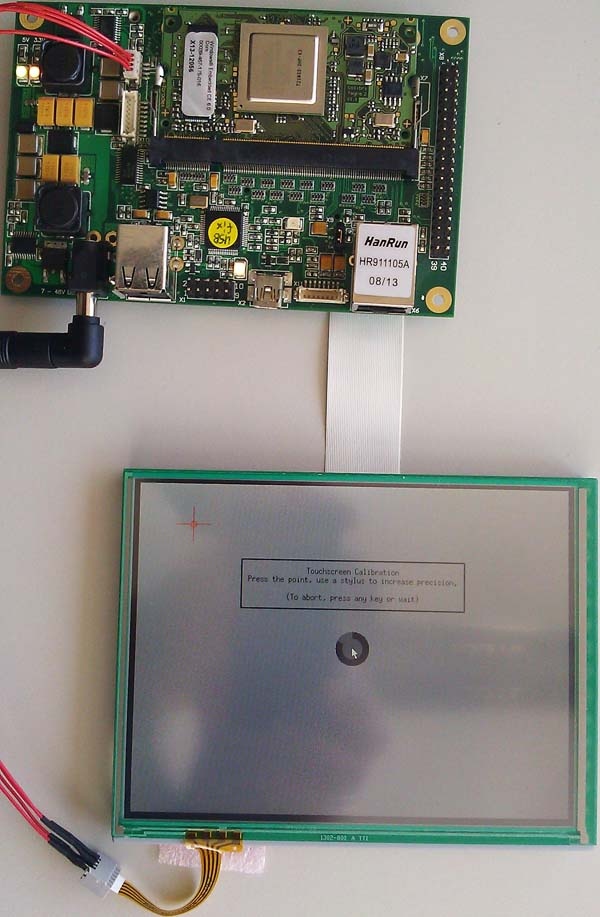
root@colibri_t20:~# export DISPLAY=:0
root@colibri_t20:~# xinput_calibrator
Calibrating EVDEV driver for "wm97xx touchscreen" id=6
current calibration values (from XInput): min_x=350, max_x=3900 and min_
y=320, max_y=3750
Doing dynamic recalibration:
Setting new calibration data: 107, 3959, 3939, 137
Making the calibration permanent (MECS with Ampire BSP 1.x)
If you have the 'xinput' tool installed, a simple way is to create a script that starts with your X session, containing the following command(s):
xinput set-int-prop "wm97xx touchscreen" "Evdev Axis Calibration" 32 107 3959 3939 137
If you have evdev version 2.3.0 or higher, there are 2 more ways: the traditional way (xorg.conf) and the new way (udev rule):
xorg.conf: edit /etc/X11/xorg.conf and add in the 'Section "InputDevice"' of your device:
Option "Calibration" "107 3959 3939 137"
udev rule: create the file '/etc/udev/rules.d/99_touchscreen.rules' with:
ACTION!="add|change", GOTO="xorg_touchscreen_end"
KERNEL!="event*", GOTO="xorg_touchscreen_end"
ATTRS{product}!="wm97xx touchscreen", GOTO="xorg_touchscreen_end"
ENV{x11_options.calibration}="107 3959 3939 137"
LABEL="xorg_touchscreen_end"
Colibri T20
[ 6.865817] wm97xx-ts 0-0:WM9711,WM9712,WM9715: detected a wm9712 codec
[ 6.880561] input: wm97xx touchscreen as /devices/platform/tegra-ac97/0-0:WM9711,WM9712,WM9715/input/input2
Colibri VF61
The Colibri VF61 uses the Wolfson WM9712 AC97 audio codec for resistive touch support. The driver has several kernel parameters which can be tuned:
| Parameter | Data type | Description |
|---|---|---|
| rpu | int | Set internal pull up resistor for pen detect. |
| pil | int | Set current used for pressure measurement. |
| pressure | int | Set threshold for pressure measurement. |
| delay | int | Set adc sample delay. |
| abs_x | array of int | Touchscreen absolute X min, max, fuzz |
| abs_y | array of int | Touchscreen absolute X min, max, fuzz |
| abs_p | array of int | Touchscreen absolute Pressure min, max, fuzz |
The source file in drivers/input/touchscreen/wm9712.c has some more hints to the exact meaning of the values.
The WM9712 driver module is built-in, to set a module parameter the kernel command line needs to be altered. Use the module name wm97xx-ts as prefix so set a parameter:
setenv defargs wm97xx-ts.pil=1