Node-RED
Introduction
Quoting from nodered.org:
Node-RED is a programming tool for wiring together hardware devices, APIs, and online services in new and interesting ways. It provides a browser-based editor that makes it easy to wire together flows using the wide range of nodes in the palette that can be deployed to its runtime in a single click.
This article complies with the Typographic Conventions for Torizon Documentation
Running on Torizon
Prerequisites
- A Toradex Computer on Module with Torizon installed.
Executing the Node-RED Container through the Command-Line
Getting Node-RED to run on Torizon is very easy, especially because the Node-RED project provides good support and documentation for Docker.
Below is the most basic setup to get started. Execute this command on the SoM:
you can try to use another tag for a newer version, such as latest or any other tag listed on the images's Docker Hub, as long as it is available for your hardware architecture. We use a fixed version to make sure that such a version actually works and further updates do not compromise our examples and documentation.
# docker run -it -p 1880:1880 --name mynodered nodered/node-red:1.0.6-2
Expand the collapsible section below to see sample output. A similar output will be presented:
Command output from Node-RED bring-up in a container
Unable to find image 'nodered/node-red:1.0.6-2' locally
1.0.6-2: Pulling from nodered/node-red
29e5d40040c1: Pull complete
0ec0f388054b: Pull complete
b084d382ca62: Pull complete
1580a2fc9070: Pull complete
0348d9c756c0: Pull complete
f42a64fc0138: Pull complete
1179029c387a: Pull complete
19ab1cb9f5b0: Pull complete
9d11d3876140: Pull complete
7d1e58f134ce: Pull complete
dc292a4d34ec: Pull complete
Digest: sha256:a0978c868dc856c31e02ba2764f213a445b6e2c1122fe2ed88f0c3175cd97735
Status: Downloaded newer image for nodered/node-red:1.0.6-2
> node-red-docker@1.0.6 start /usr/src/node-red
> node $NODE_OPTIONS node_modules/node-red/red.js $FLOWS "--userDir" "/data"
9 Jun 18:08:33 - [info]
Welcome to Node-RED
===================
9 Jun 18:08:33 - [info] Node-RED version: v1.0.6
9 Jun 18:08:33 - [info] Node.js version: v10.20.1
9 Jun 18:08:33 - [info] Linux 4.14.159-4.0.0-devel+git.1f43bce17a57 arm64 LE
9 Jun 18:08:34 - [info] Loading palette nodes
9 Jun 18:08:37 - [info] Settings file : /data/settings.js
9 Jun 18:08:37 - [info] Context store : 'default' [module=memory]
9 Jun 18:08:37 - [info] User directory : /data
9 Jun 18:08:37 - [warn] Projects disabled : editorTheme.projects.enabled=false
9 Jun 18:08:37 - [info] Flows file : /data/flows.json
9 Jun 18:08:37 - [info] Creating new flow file
9 Jun 18:08:37 - [warn]
---------------------------------------------------------------------
Your flow credentials file is encrypted using a system-generated key.
If the system-generated key is lost for any reason, your credentials
file will not be recoverable, you will have to delete it and re-enter
your credentials.
You should set your own key using the 'credentialSecret' option in
your settings file. Node-RED will then re-encrypt your credentials
file using your chosen key the next time you deploy a change.
---------------------------------------------------------------------
9 Jun 18:08:37 - [info] Starting flows
9 Jun 18:08:37 - [info] Started flows
9 Jun 18:08:37 - [info] Server now running at http://127.0.0.1:1880/
In summary, the Docker image is downloaded and started, and Node-RED is exposed through port 1880.
Usage
On a desktop PC connected to the same network as the Computer on Module, open a web-browser (for example Chrome or Firefox) and use either one of the following URLs:
http://<Board's Ethernet IP>:1880or
http://<SoM name>-<serial number>.local:1880
See the example below for my Apalis iMX8, with Ethernet IP 192.168.10.5 and serial number 0333444555. The zero to the left cannot be disregarded:
http://192.168.10.5:1880or
http://apalis-imx8-0333444555.local:1880
And now you have access to the web-based Node-RED dashboard:
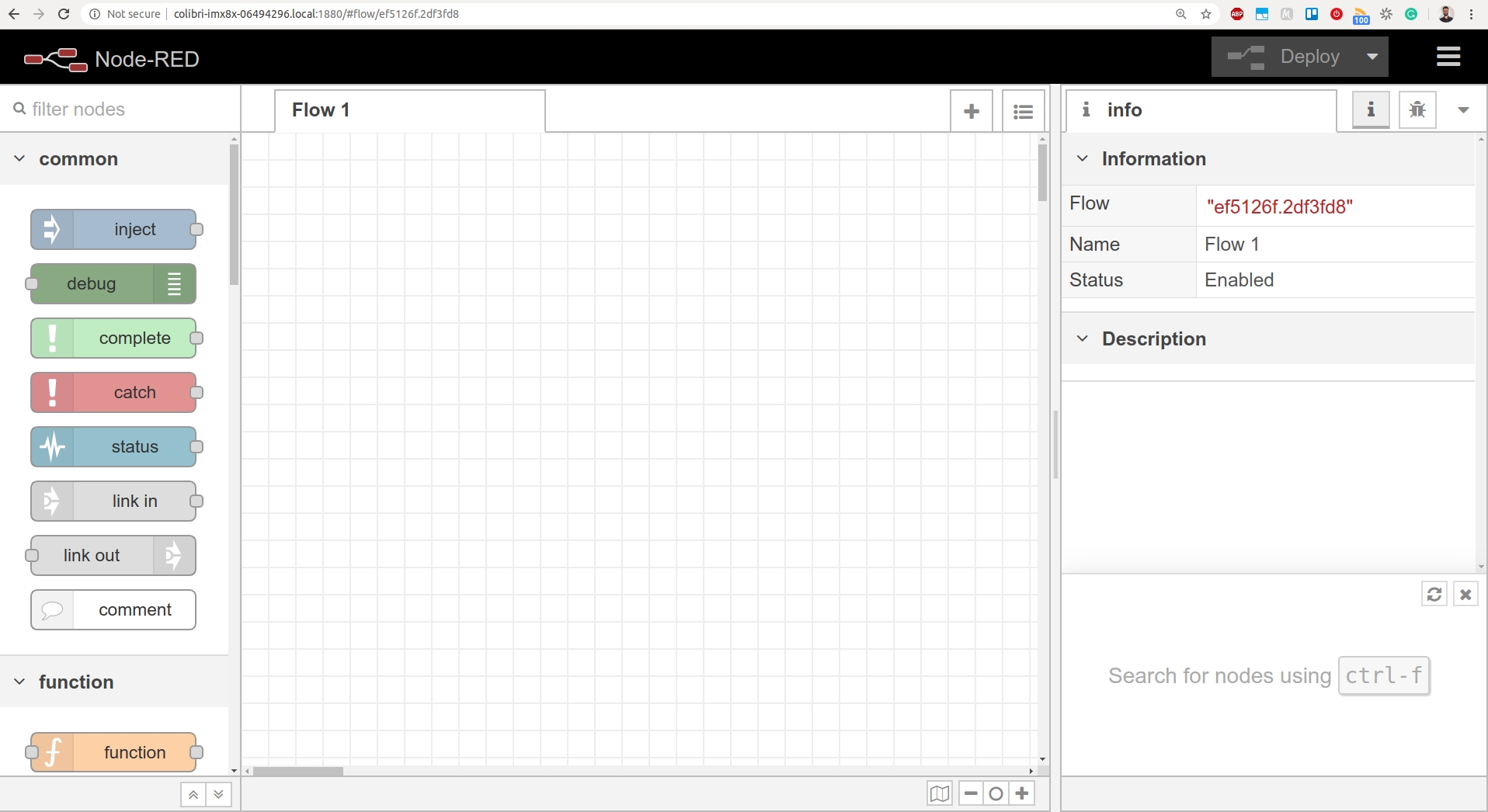
Next Steps / Additional Resources
Well done, now you know the basics! Go ahead and read the extensive Node-RED official documentation, which includes documentation for Docker as well:
Webinars
Toradex has presented webinars about Node-RED and you can watch them on demand.