Scan your local network to find the board IP and MAC address
Introduction
During the development of your embedded project, you might need a remote connection to the board. This article will show how you can scan your local network in order to find the IP address of your board. Alternatively, you can find your IP using Serial connection to the device.
Prerequisites
- Install Nmap from the Nmap Official Website (Windows host only).
Linux
First, use the ip command to list the network interfaces available and active on your computer:
$ ip link show up
Make sure that both your board and your PC are connected to the same LAN.
A relatively big list might be displayed, depending on how many physical and virtual active interfaces you have. Two interfaces will be printed for sure:
lo, which is a loopback interface.- Some wired or wireless interface. It usually starts with
eth,enporwlo. See from the example below, that the wired interface isenp3s0f1and the Wi-Fi iswlo1:
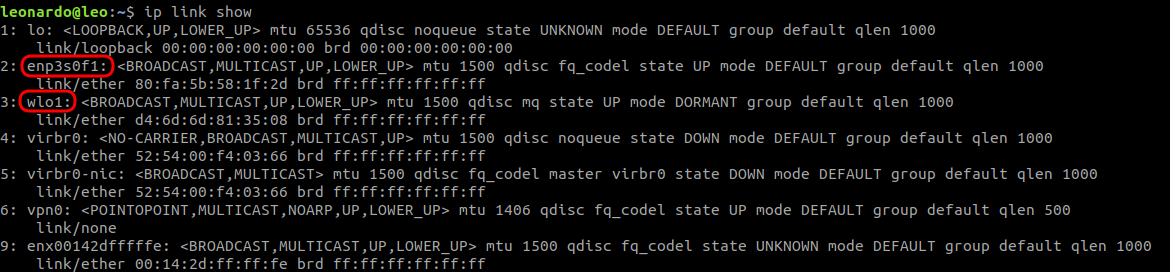
After you have identified one interface connected to the same network as your board, use arp-scan to find the board IP address:
# sudo arp-scan --localnet --interface=<your interface>
See an example below, where the board IP and MAC addresses, found by scanning the LAN from the interface enp3s0f1 on your PC, are 192.168.10.43 and 00:14:2d:63:19:3f respectively:

In the example above, we could have scanned the LAN from the Wi-Fi wlo1 only if it was it was connected to the same LAN (usually the same router) then the board.
Windows
Open the PowerShell, run the ipconfig command and write down your ipv4 address:
Make sure that both your board and your PC are connected to the same LAN.
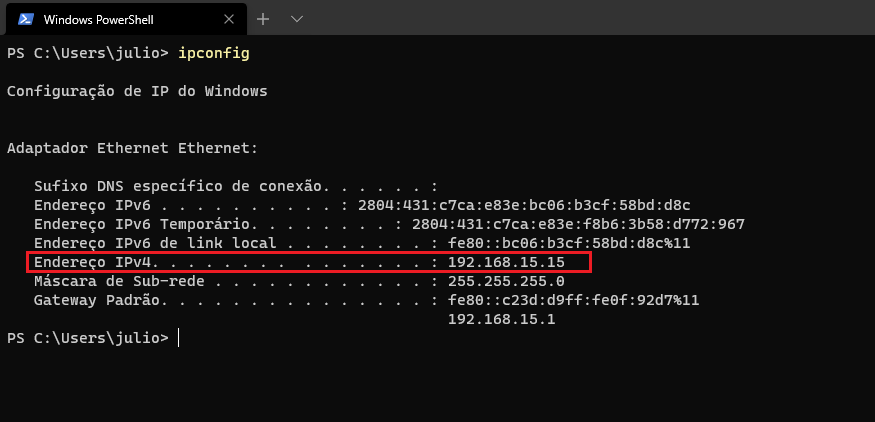
After discovering your ipv4 address, just scan it using the previously installed nmap program:
# nmap -sn <your-ip>
You can replace the last two numbers of your local ipv4 address with *, which will make Nmap scan all addresses on your local network.
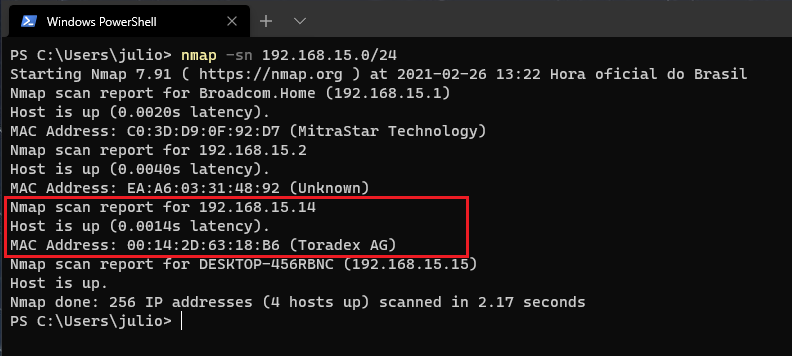
Please refer to the official Nmap documentation if you need more information.
Next Steps
Now that you have your board's IP address you can Establish an SSH Connection.