How to use Monochrome Graphical LCD
Overview
LCD is an optical device made up of a number of pixels filled with liquid crystals and placed in front of a light source (or a reflector) to produce images in color or monochrome.
Use Cases:
- Equipment such as microwave ovens
- Home automation
- Automation Controllers
- Vending machines
- and many more..
This article demonstrates how to interface monochrome graphical LCD with Iris Carrier Board V1.1A.
Schematic diagram
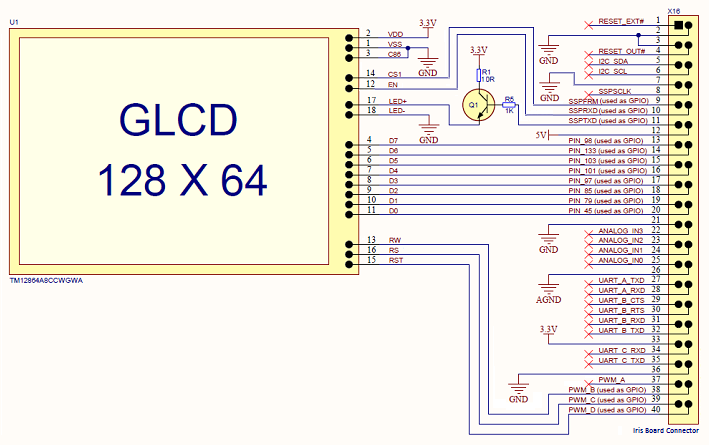
NOTE: Below mentioned examples can run on Colibri VF50/61 modules, for that you have to use Vybrid GPIO libraries available here.
Demo Applications in C
Demo 1
- Download GLCD Demo code from here.
- Build and deploy the solution.
- Navigate to My Device > Program Files > glcddemo and run the application glcddemo.exe.
Main function code snippet is shown below:
while (TRUE)
{
toRepeat = '\0';
GlcdToradexLogo(); ///< Display Toradex Logo on GLCD
Sleep(5000);
GlcdRobinApalisColibriLogo(); ///< Display Toradex Modules Logo on GLCD
GlcdSetPage(GLCD_PAGE6, 0);
GlcdDisplayString(" Embedded Computer "); ///< Display string on GLCD
GlcdSetPage(GLCD_PAGE8, 0);
GlcdDisplayString(" Modules");
Sleep(1000);
printf("Press Enter to continue and 'e' to exit\n");
scanf_s("%c", &toRepeat);
if (toRepeat == 'e') break;
}
Output


Demo 2
This application takes the bitmap image (monochrome, 128x64) as an input and displays it on graphical LCD. We have done a small animation using multiple bmp files.
- Download demo code from here.
- Build and deploy the solution.
- Navigate to My Device > Program Files > glcd_imagedemo and run the application glcd_imagedemo.exe.
Output
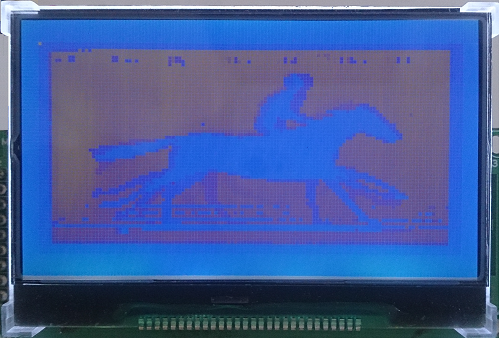
NOTE: Images used are monochrome single layer bitmap images (.bmp file of 128x64 dimension).
Demo Application in CSharp
- Demo application can be downloaded from here.
- Navigate to Solution Explorer in visual studio > Right Click on Solution > Properties > Devices.
- Uncheck "Deploy the Latest version of the .NET Compact Framework (including Service Packs)".
- Build and deploy the project on your WinCE device.
- Download and Install .NET Compact Framework directly to the FlashDisk of the device from here.
- Go to My Device > Program Files > vcsharp_glcd_demo and run the application vcsharp_glcd_demo.exe.
Output
Following GUI will open that will show the same images displaying on the GLCD at that time.
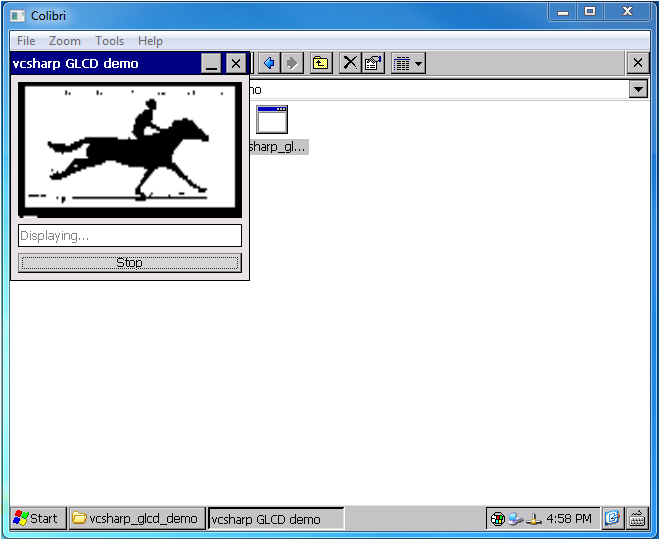
NOTE: Images used are monochrome single layer bitmap images (.bmp file of 128x64 dimension).
Any feedback/question, please send us an email at support@toradex.com.