USB HID Touch
Overview
This article gives an overview on how to interface a USB Touch device on Toradex modules. Single-touch refers to a single physical contact point whereas multi-touch refers to support for two or more concurrent physical contacts. This driver supports single-touch only. Multi-touch support has not been implemented yet.
Installation
- Download the respective OS driver and extract the relevant ZIP package.
| OS: | CE6 | CE7 | WEC2013 |
|---|---|---|---|
| USBHIDTouch | V1.3 | V1.3 | V1.3 |
- Copy the Autorun folder and paste it into a Pen drive or SD card.
- Power ON the Toradex Windows CE device.
- Connect the Pen drive or SD card to the device.
- The driver will install automatically.
- After successful installation of the driver, please reboot the system.
- Connect the USB Touch device to the system and verify if it is working.
Troubleshooting
If the USB Touch is not working after the driver has been installed, please follow the below mentioned procedures:
Procedure 1
- Please verify if the following debug print is displaying on the debug console when connecting the USB Touch to the Windows CE device.
Loading USB Touch Driver...Done
- if not, get the VID and PID of USB Touch device(refer the How to get USB touch VID and PID) and add the following registry in the Windows CE device.
[HKEY_LOCAL_MACHINE\Drivers\HID\LoadClients\<VID>_<PID>\Default\Default\Touch]
"DLL"="USBHidTouch.DLL"
- Save the registry and reboot the device. Now verify, if the debug message is displaying on the debug console.
Note:<VID>and<PID>must be decimal values, for example:
[HKEY_LOCAL_MACHINE\Drivers\HID\LoadClients\10248_33225\Default\Default\Touch]
"DLL"="USBHidTouch.DLL"
Procedure 2
If the driver is loading but the touch is still not working, please follow the below mentioned steps:
- Enable
ForceUseRegistryto get Touch physical resolution (get it from the datasheet or refer How to get USB touch physical resolution).
Configure theHorizontalResolutionandVerticalResolutionregistry entries using the Registry Editor (StartMenu-> Programs->ColibriTools->Regedit) Tool.
[HKEY_LOCAL_MACHINE\HARDWARE\DEVICEMAP\TOUCH]
"ForceUseRegistry"=dword:00000001
"HorizontalResolution"=dword:00000000 ; enter the touch screen's physical X resolution here
"VerticalResolution"=dword:00000000 ; enter the touch screen's physical Y resolution here
Save the registry, reboot the device, and verify if the touch is working.
If the touch screen is not working as intended, then please try to debug the issue using registry mentioned below:
[HKEY_LOCAL_MACHINE\HARDWARE\DEVICEMAP\TOUCH]
"DebugMsgsOut"=dword:00000001
Please set this registry key value to 1 and Save Registry and then reboot the system. Please log the serial debug messages when reproducing the issue and send us an email with log to support@toradex.com to get support from our engineers.
If the USB Touch is not working after completing the above procedures, please save the USB Descriptor details (refer How to save USB touch HID descriptor details) of USB Touch device and please send us an email at support@toradex.com to get support from our engineers.
How to get USB touch VID and PID
- Install the USBlyzer software on PC from here.
- Run USBlyzer software.
- Connect the USB touch Device to your PC.
- Please check to confirm if the device tree window is refreshed.
- Select newly connected device(refer Fig 1 - step 1).
- USB descriptor details will be shown on USB properties window. Please navigate to the device descriptor section and note idVendor and idProduct values of the USB touch device(refer Fig 1- step 2)
- “idVendor" refers to
<VID>of the USB touch device and “idProduct" refers to<PID>of the USB touch device.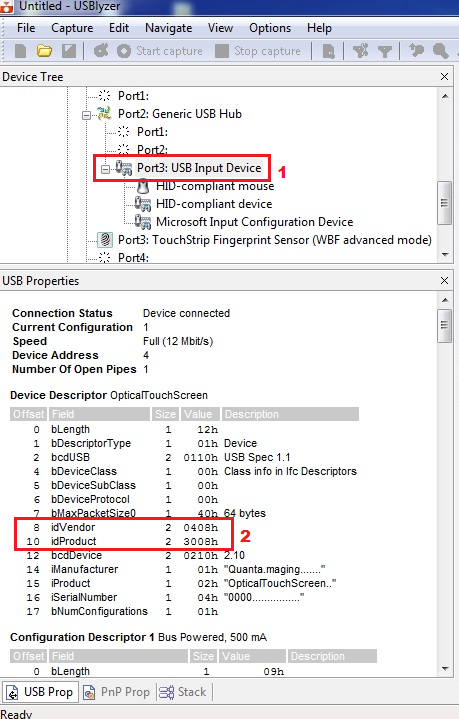
Fig 1.
How to get USB touch physical resolution
- Follow the steps 1-5 described in How to get USB touch VID and PID.
- USB descriptor details will be shown on USB properties window. Please navigate to Usage page – Digitizer and Usage – Touch under the HID Report Descriptor section (refer Fig 2 - step 2).
- Please note that the physical maximum value which immediately comes after the Usage(X)(refer Fig 2 - step 3).It is the Horizontal resolution(HorizontalResolution) of USB Touch. Similarly, note the same for Usage(Y) (refer Fig 2 - step 4). It is the vertical resolution(VerticalResolution) of USB Touch.
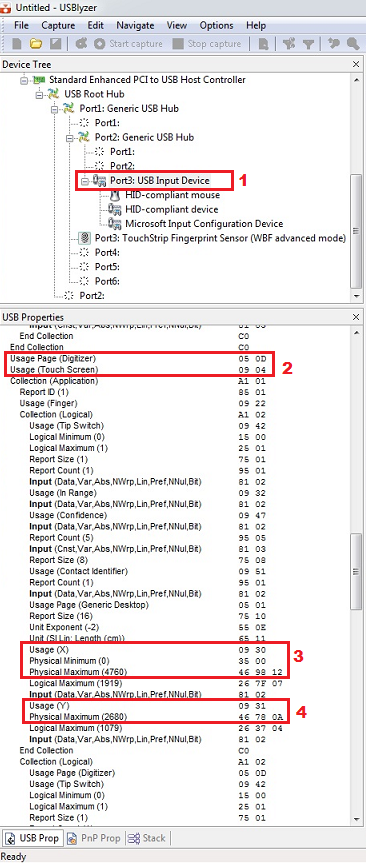
Fig 2.
How to save USB touch HID descriptor details
- Follow the steps 1-5 described in How to get USB touch VID and PID.
- USB descriptor details will be shown on the USB properties window. Please right click on the USB Properties window and click “Export…".
- Enter a name for the file list in the edit box indicated by “File name" and then click “Save" button.